The Merger menu option is available via the main menu Plug-In option at no extra charge
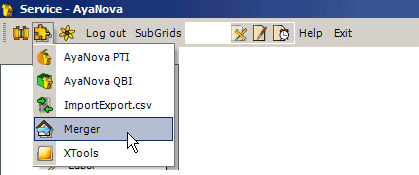
This utility allows you to "merge" clients - transfer workorders, quotes, etc from one client to another.
•The client Merger feature is automatically installed by AyaNova
•The client Merge feature is only available for a user logged in that is of User Type Administration user and that user's Security Group has full Read/Write/Delete to the Object.Client, Object.ClientNote, Object.ClientServiceRequest, Object.PurchaseOrder, Object.Unit, Object.User, and Object.WorkOrder objects
For example: if you log in as a user that is of User Type Schedulable user, you will not see the Merger feature in the Plug-In drop down list. Whereas if you log in as the AyaNova Administrator, you will see the Merger feature in the Plug-In drop down list.
•The Merger changes the FROM client's internal ID to that of the TO client for its units, service workorders, quotes, client notes, client service requests, and purchase orders.
•The Merger does NOT delete the FROM client. It will still be listed. If you no longer want this client available for selection, then either set it to inactive or delete it.
•This utility makes significant changes to your database, ensure you have a restorable and current backup before proceeding.
How to use the Client Merger utility:
1. Make sure all users are out of AyaNova (otherwise if other users are editing the data you will be merging, problems will occur)
2. Log in as the AyaNova Administrator or an AyaNova user that is of of User Type Administration user and that user's Security Group has full Read/Write/Delete to the objects stated above
3. Select the Merger option from the main menu Plug-In and then select Merge two clients
![]()
4. As you would with any message that appears, read and confirm the warning message
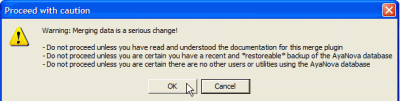
5. Select in the From: field the client you want to move from. And the To: client you want moved to.
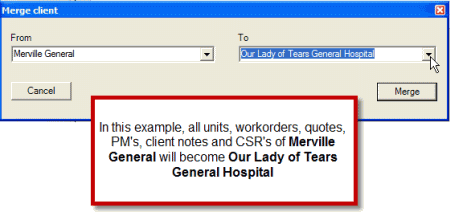
6. Select the Merge button.
![]()
7. When completed, it will pop up with a Done message.
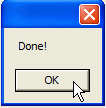
8. Now all units, service workorders, quotes, PM's, client notes and CSR's of the From: client will be transferred to the To: client.
9. Now either set the From: client to inactive or delete it via its client entry screen.