Part Requests subgrid

Part requests are created when a quantity of a part is not in stock, and you accept to request that quantity.
•Part Requests can not be manually entered - requires entering a quantity of a part and that part quantity not in stock On Hand
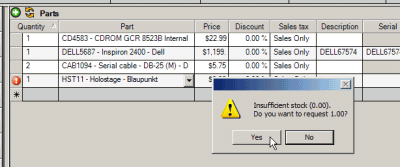
•Part Requests once made can not themselves be edited. If you no longer need it, or there is a change in quantity, you need to delete the record itself.
Deleting a Part Request:
•A Part Request can be deleted if not yet ordered.
•A Part Request can not be deleted if ordered but not yet received.
•A Part Request can be deleted if ordered and received. A reason for keeping the part request that has been ordered and received is to maintain tracking with the service workorder itself of the part request.
•If an ordered Part Request is no longer needed, you must first receive the ordered part into inventory, then you can delete that part request. You will need to make an Adjustment to take that received part out of inventory as you did not actually receive it.
NOTE: When a purchase order receipt for a PO from part requests is saved AyaNova will automatically create a workorder item part based on the part request and also select the serial number correctly if applicable. Also removes the record in the workorder item parts originally made during the original request that was at quantity of 0. Basically you do not have to do anything such as deleting the 0 quantity record in the Parts subsection except setting the part record to used in service.
•You can not set a service workorder to Service Completed if there are part requests not yet ordered or part requests not yet received.
•You do not need to delete the received part request to be able to set the service workorder to Service Completed.
For example of a part request, let’s say that there is presently a quantity of 4 of the part CL2456 in the warehouse Store Stock. If we select the part CL2456 in the Parts area, and enter in a quantity of 6, it will display a message asking if you want a quantity of 2 placed in the Part Requests to be ordered
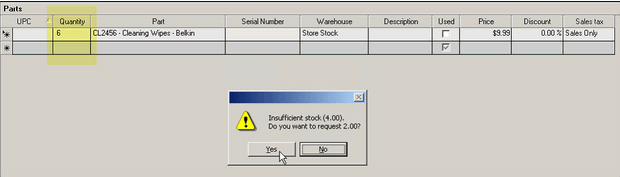
If you select YES, it will enter a quantity of 4 in the Parts area, and place a quantity of 2 in the Part Request area (total = 6)
Part Requests require the following:
•The setting Use Inventory is set to True via Global Settings
•The part quantity selected is not in stock

Part
This is the part that has been requested. The part format name displays as set within Global Settings.
Quantity
This is quantity of the part that has been requested, or if part is ordered, the quantity that is ordered.
Warehouse
This is the warehouse that the part has been requested for. If only one warehouse, it will default to that.
On Order
A checkmark indicates that the part has been ordered via a purchase order.
Ordered Date
This displays the date the PO was set to Ordered status.
Expected
This displays the date entered within the PO for the ETA of receiving for the benefit of the user viewing this service workorder.
Received
A checkmark indicates that the part has been received.
Purchase Order
The Purchase Order number will display here that the part quantity was ordered on. You can click on this which will open that PO so that you can review.
Parts are set to a checkmark indicating they are ordered only when a purchase order has been placed based on this particular Parts Request.
Once a part that was showing in the Part Requests has been ordered and is received, if the scheduled user has subscriptions enabled for notification, they will be notified that the part is now in stock so that the service workorder can be continued. As the part is now in inventory, the user can now select the quantity of the part within the Parts subgrid.
The Part Requests will continue to display for historical information even when the part has been received into inventory.