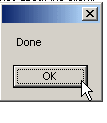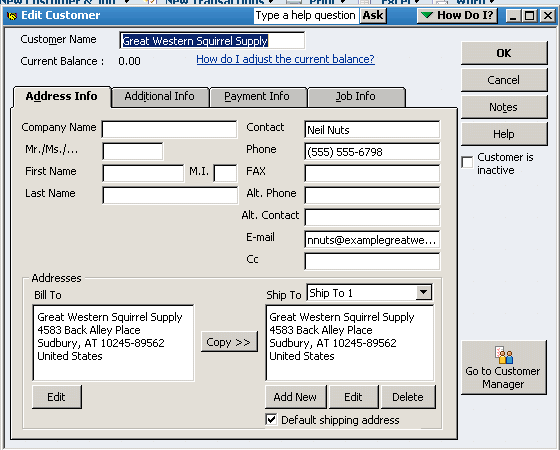AyaNova Clients can be imported into QuickBooks using the QBI quick menu options in the AyaNova Clients grid menu, and/or the Client's entry screen menu
AyaNova Parts can be imported into QuickBooks using the QBI quick menu options in the AyaNova Parts grid menu, and the Part's entry screen menu
Below is an example of importing an AyaNova part into QuickBooks from the AyaNova Part grid; and after that is an example of importing an AyaNova client into QuickBooks from the AyaNova Client entry screen
Example - importing an AyaNova part into QuickBooks from the AyaNova Part grid:
1. Select the part record you want to import. Note how you can tell it is selected as in addition to the row being highlighted, also all fields are underlined.
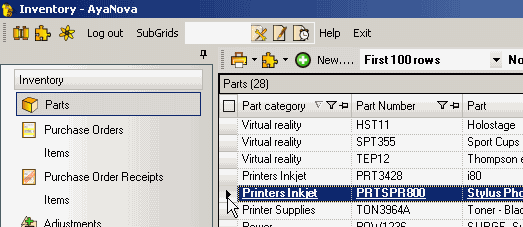
2. Select the PlugIns menu option in the Parts grid menu and select AyaNova QBI -> Export unlinked items to QuickBooks
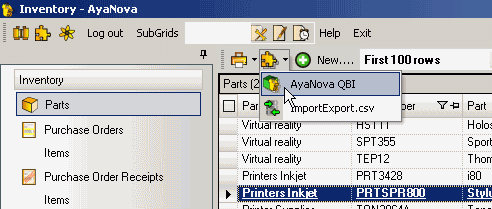
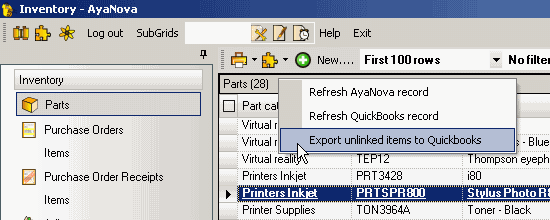
3. Select Yes to export
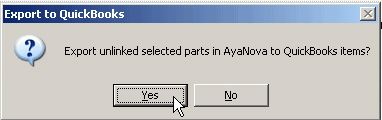
4. Select the QuickBooks COGS Account, Income Account and Asset Account for this part
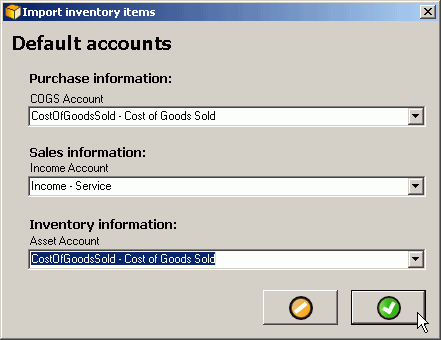
5. The part will be imported into QuickBooks
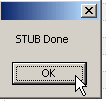
Example - importing an AyaNova client into QuickBooks from the AyaNova Client entry screen:
1. In the Client entry screen, select the Plugins menu option selecting AyaNova QBI -> Export to QuickBooks
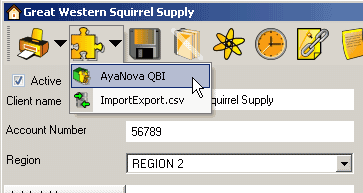
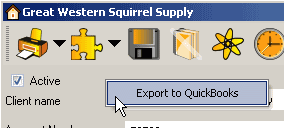
2. Click Yes to export
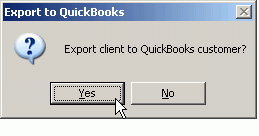
3. The client will be imported into QuickBooks