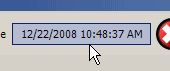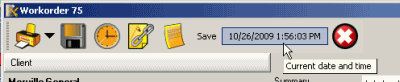
Displayed at the top of the service workorder entry screen is the present time and date. This can be used as a timer and/or entered into a text field.
Use as a timer (example: you track start and stop time in phone support)
1.open a workorder for a client
2.move to the Labor sub-item
3.click within the empty Service Start Date & Time field which will automatically put in today's date and time (as well as Stop Date & Time an hour later and the billable Service Quantity)
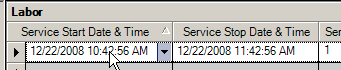
4.when your phone service is completed, click within the Stop Date & Time field to select it
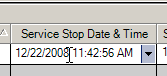
5.now click on the Current Date and Time. This will automatically enter in the end time that you performed service to
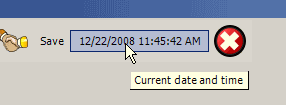
6.and AyaNova will automatically adjust the billable Service Rate Quantity for you as well. Edit as needed.
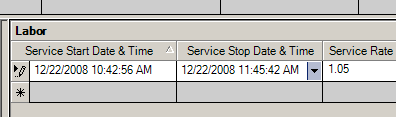
Enter the date and time within any text field (example: you want to note when you entered specific information)
1.Click within any text field
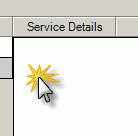
2.Click on the current date & time at the top of the service workorder to enter that date and time into the text field.