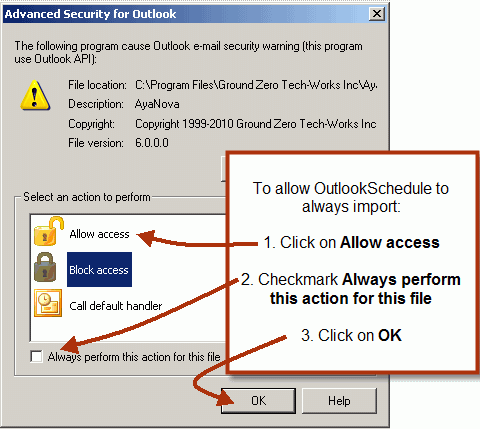How to export your scheduled items into Outlook:
1. Install as per the installation instructions
2. In the example below, the Lite User has a number of scheduled workorder items and Schedule Markers on days throughout the month
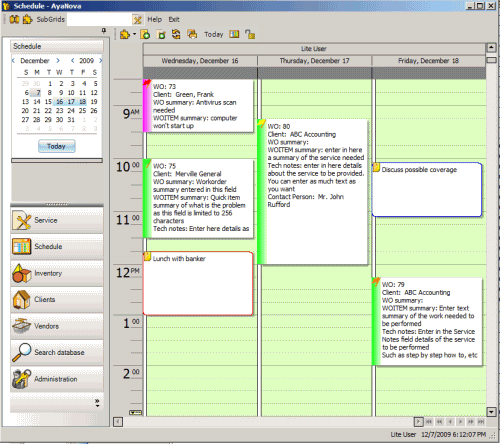
3. Drop down the main menu Plug-ins and select OutlookSchedule and then Outlook schedule export
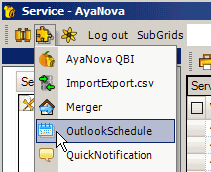
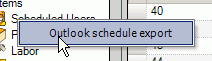
4. The plug-in will create an Outlook calendar called AyaNovaSchedule and import all scheduled AyaNova Lite items for the Lite user into this Outlook calendar.
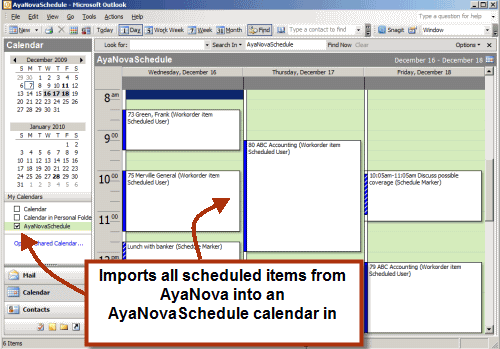
•Exports only scheduled items (Schedule Markers and workorder items)
•Exports only items occurring from time of export forwards (does not export previously scheduled items)
•Does not export Closed workorder items
5. Open an imported event in your Outlook to see what has been imported
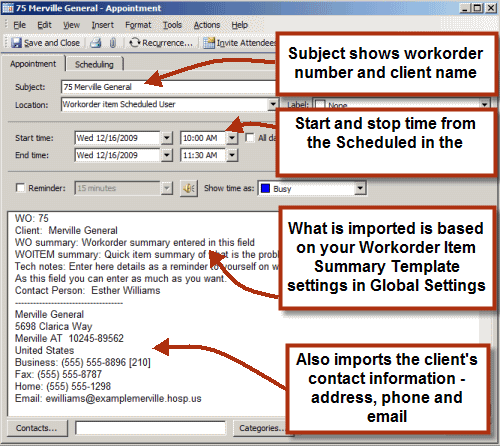
•The details imported in the Outlook event are based on the Workorder Item Summary Template set up in your Global Settings
•Plus also imports the client's contact information - address, business, fax and mobile phone numbers and the email address.
6. You can run the OutlookSchedule plug-in as often as you like.
•When the OutlookSchedule plug-in is run, it compares the existing imported scheduled events between AyaNova Lite and the Outlook AyaNovaSchedule calendar. And if have changed, deletes the Outlook AyaNovaSchedule calendar events and imports again from AyaNova Lite so you always have the latest information in your Outlook AyaNovaSchedule calendar
•If you have created new events in the Outlook AyaNovaSchedule calendar directly, these are not removed when you import again from AyaNova Lite - only those originally imported.
7. Outlook may pop up an annoying security notice when you import
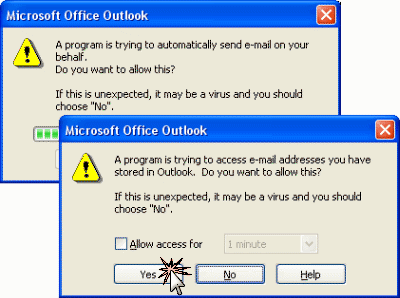
•To allow OutlookSchedule to import, just checkmark the Allow Access and click on OK
•MAPILab creates the free utility Advanced Security for Outlook at http://www.mapilab.com/outlook/security/ that once installed will mean you won't have to do this every time.
•Download the outlook_security.zip file from MAPILab or from the AyaNova Downloads web page
•Extract the setup file and release notes from the zip file
•Install the setup file and run the AyaNova OutlookSchedule and set to always allow access