The Export to XLS plug in allows you to easily export record data to an XLS file for additional business analysis, import into other software, etc
How to export to an XLS file:
1.Install as per the installation instructions
2.View the grid you want to export from
•If you want all records from this grid that are displaying, no need to select anything
•If you want specific records, you can use your mouse and the CRTL key on your keyboard to select the specific records
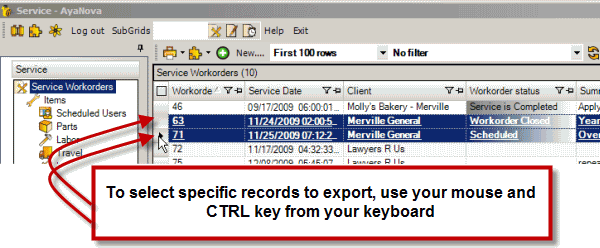
•Or you can filter to display specific records. Refer to the Filtering a grid section of this Help file for details on filtering
3.Select the ExportToXLS plug-in menu and select Export to XLs
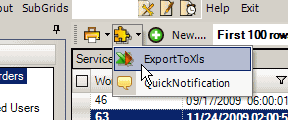
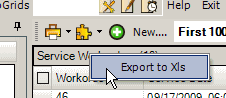
4.Accept the file name or edit as desired with the xls extension to a folder, and Save
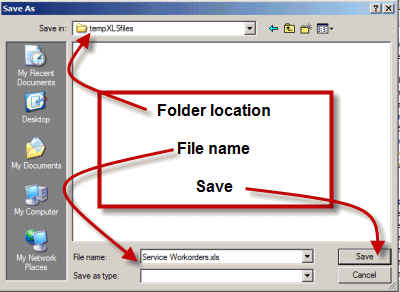
5.The file will be saved to the folder you specified. You can open with Excel 97 or newer, OpenOffice Calc or any other program that can read Excel 97 files
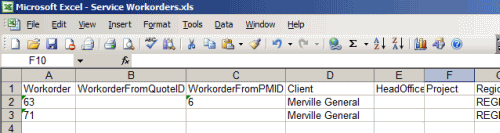
•The sort order of the records does follow that from your AyaNova Lite grid. In the example screenshot above, workorder 63 was listed before workorder 71, so is in that order in the exported file
•The column order does not follow the grid column order you are viewing so as to ensure every export is consistent in case the user has formulas etc that rely on column order.
•It is encouraged that you export to an XLS file and view so that you can see the columns that are exported and their column order.
The Export to XLS plug-in is available from the following grid menu's:
•All Service navigation pane grids
•Client grid
•Vendor grid
•Part grid