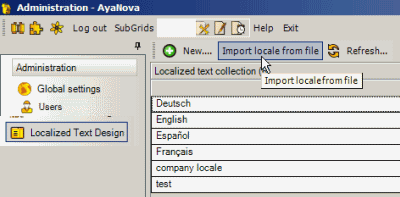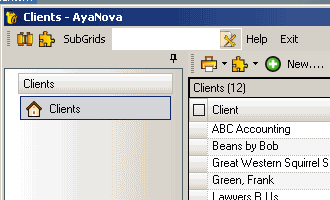
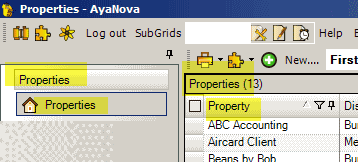
The Localized Text Designer is where you localize displayed text labels for fields in AyaNovaLite.
Localization can be the process of changing text to display in another language or to change terminology to suit your unique business requirements.
For example, you may localize a text field to change what is presently displayed as “Clients” to display as “Properties” if you provide service for properties rather than clients. Or your may even localize all text fields to a language other than English.
AyaNova includes four sample localizations with English as the default selected in the user entry screen. The sample locales are English, French, German and Spanish.
•The default English locale is not directly customizable. You must create a copy of an existing locale, and then edit that custom locale.
•AyaNovaLite includes three additional example language locales - Deutsch, Español and Français
See also:
How do I customize an existing locale?
Where selected:
Select the locale in the User entry screen for the field Default Language
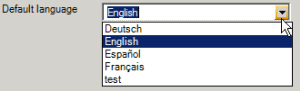
NOTE: A change in locale does not take effect until the user has completely exited and then next logs in. This is because localized text for labels is loaded only when the user newly logs in.
How to create a new locale:
1. In the Localized Text Designer grid, select the menu option New... which will open up the window where you select the Source and enter in the new Locale name
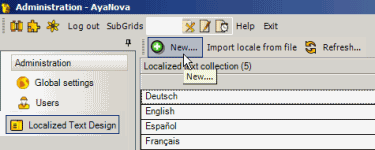
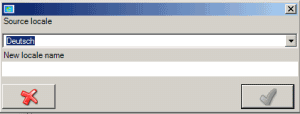
2. Select the existing locale you want to base your new locale on
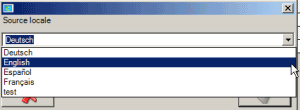
3. Enter your new locale name, select OK (this can take a couple minutes as it is generated), and then edit the Standard Display Text as you want it to display.
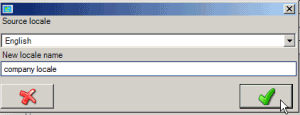
How to export a locale to a file for use by some one else's AyaNova database:
With the custom locale window displayed, select the menu option Export locale to file, enter file name and save.
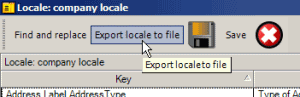
How to import a locale from a file into your AyaNova database:
In the Localized Text Designer grid, select the menu option Import locale from file