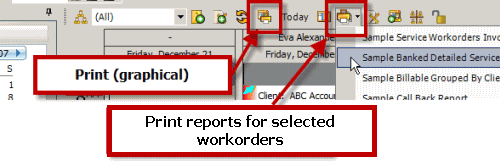
1.Select the workorder items you want to print - you can select more than one by holding the CRTL key and using your mouse.
2.Select the menu option ![]() Print Selected Workorders to display a list of Service Workorder report templates
Print Selected Workorders to display a list of Service Workorder report templates
3.Select the report template you want to print based on those workorder items you selected.
This makes it even easier for the tech to view their schedule, select the workorder items they need print outs for, and print them out to go perform the service.
NOTE: The Print selected workorder items menu option only displays if you have selected one or more workorder items in the Schedule screen.
See also:
How do I print out dispatches for myself from the Schedule screen?