Use the Search Database feature to perform a search on text entered by users in AyaNova.
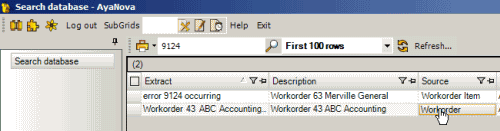
The Search Database feature allows wildcard searches and multiple word searches.
Wildcard search
You can use the asterisk wildcard character at the start or end of a word to find all records that partially match your search word.
For example “cab*” would match the word cable or the word cabinet.
Wildcard is asterisk character * and can be used at the start or end of any term in the search phrase: “*sun*” would match “Samsung”, you can also do it more than once so “*sun* not*” would match “Notes about Samsung”
Multiple word searches
You can enter multiple words and AyaNova will return search results with the words in the exact order, as well as within the same text field but not necessarily in that exact order.
AyaNova will display rank indicating whether the words are found close to each other.
Combination of both
You can enter search terms that include the wildcard character, as well as multiple words.
For example, you may enter in “install* software” to return any records that have both the text install and software, whether install is part of the word installation or not, etc.
Stop Words
Words such as “the”, “same”, “not”, "between" etc are common words that are excluded from searches.
You can edit what stop words to use via creating a custom locale, and editing the StopWords Keys. And with StopWords being set via the locale used, you can enter your own common words in the language of your locale
For example, if you have a client whose name is Between Company, and you want to be able to perform a search on the text between, you would create a custom locale that does not include this stop word
Refer to How do I create and/or customize an existing locale? for an overview of customizing a locale
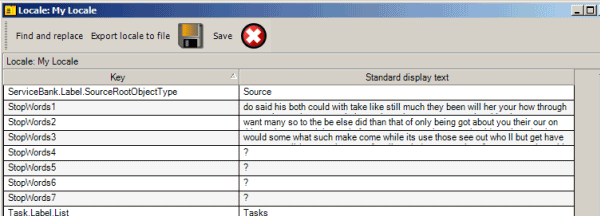
NOTE: Entering in a client's name into the Search Database feature DOES NOT return all workorders where this client was selected. That is NOT the function of the Search Database feature. If you wanted to view all workorders for a specific client, see Listing all workorders for a specific client
NOTE: If your organization will be entering CJK text (Chinese, Japanese, or Korean) language characters, it is recommended that you set this within Global Settings to True ![]()
Do not set Use CJK Index to True if you are utilizing any other language other than Chinese, Japanese, or Korean as it will affect the speed of indexing.
Columns of the Search Database grid:
Rank |
Identifies the internal ranking of the search term |
|
Source |
Identifies the object where the search result was found For example: if Source displays Workorder, then the search result was found in a Workorder header (which may be a service workorder, quote or pm). It Source is Unit Model, then the search result was found in a Unit Model entry screen. |
Select this field to open the object where the search result was found |
Description |
Provides a brief description of the source For example: if the source is a workorder, this column will state the whether a Preventive maintenance, quote or service workorder, the number, and the client for whom the workorder is for. |
|
Extract |
This column “extracts” or displays the contents of the field from where the search term was found. |
If you place your mouse over this column field, a popup will display the entire extraction |
Record Created |
Displays the date this object was first created |
|
Record Created By |
Displays who first created this object |
|
Record Last Modified |
Displays the date this object was last modified |
|
Record Last Modified By |
Displays who last edited this object |