If you have just finished configuring PTI for the first time, after the following message PTI will open to the Map/Import screen defaulting to displaying the AyaNova client objects on the left and the PeachTree customers on the right
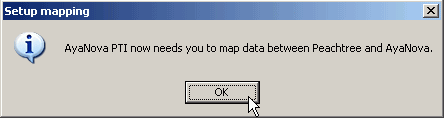
Or if you need to import objects at any time, select the menu Tools, than Map and import to open the Map/Import screen which defaults to showing the AyaNova clients on the left and PeachTree customers on the right.
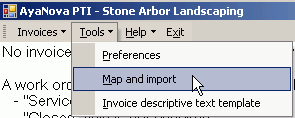
Select the menu Object to drop down to select which objects (clients, parts, vendors, rates) you want to import.
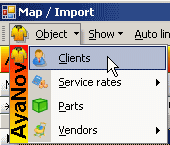
Basic steps to import
1.Click and hold down on object indicator (the square to the left of the PeachTree item (customer, vendor or item)) <you will note that the object indicator now shows an arrow within it>
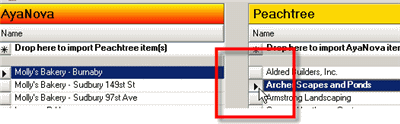
2.Now drag it to the Drop here to import PeachTree item(s) <you will note that your cursor changes to a ![]() while being dragged and then to a
while being dragged and then to a ![]() when overtop of the Drop here to import >
when overtop of the Drop here to import >
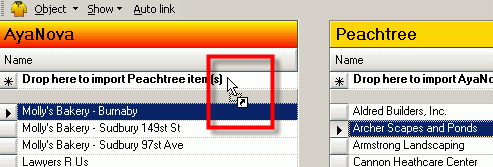
3.Release over the Drop here to import PeachTree item(s) and confirmation that you want to import will display.
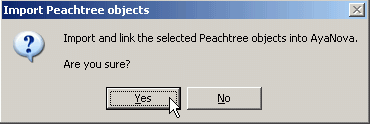
4.You can also import multiple PeachTree items at one time by select the first PeachTree item and than holding the SHIFT key when you select the last PeachTree item – which highlights all those listed. And than drag and drop as above.
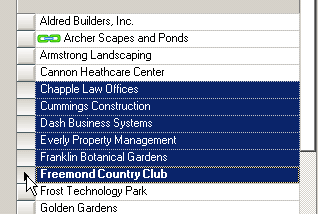
5.Or select the first PeachTree item, hold the CTRL key and individually select more PeachTree items <note how only the items selected are highlighted>. And than drag and drop as above.
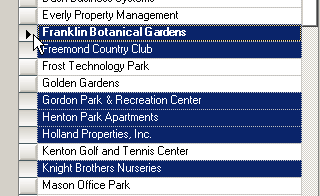
The same applies to importing PeachTree Vendors as AyaNova vendors, PeachTree items as AyaNova parts, and importing PeachTree items (service) as AyaNova rates - you drag and drop which items you want to import into the Drop here to import PeachTree item(s) location.
NOTE:
PTI only obtains PeachTree and AyaNova information when PTI first loads - so if you enter new information into either PeachTree or AyaNova with PTI running - PTI will not be aware of it.
You will need to close PTI and restart it, or if the new information was entered in Peachtree, you can select the Refresh Peachtree connection menu option.
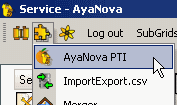
![]()