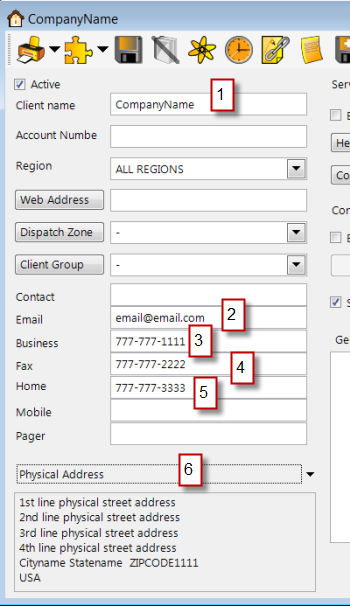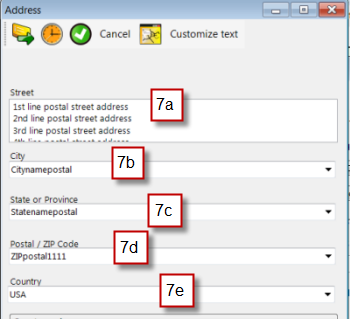When importing your QB Online customer data into your AyaNova database using QBOI, the following identifies the specifics fields of data that will be imported into the AyaNova client from a QuickBooks Online customer:
•If a field is not listed here as imported, than that QB Online field's data is not imported into the AyaNova object.
•As Intuit makes more fields available for importing, we hope to add more fields imported. Let us know which in particular and we will certainly check to see if has been made available!
Note the following:
•It is expectyed that QBOI will import all lines from the QB Online customer record first Address field into the Street field of an AyaNova client record Address (be it Billing to Postal or Shipping to Physical). So if your QB Online address field includes the customer's name, that too will be imported into the Street field in your AyaNova.
•QuickBooks Online Tax Codes are not importable into AyaNova. An invoice in QuickBooks Online created by QBOI uses the tax codes set up for the QuickBooks Online object (i.e. client or the part depending on your country version of QB Online) - QBOI does not transfer nor do anything with the tax code selected in the AyaNova service workorder.
The fields of data that are imported from a QB Online Customer object to an AyaNova Client object are:
QB Online customer AyaNova client
1. Display Name as Client Name
2. Email Email
3. Phone Business
4. Fax Fax
5. Other Home
6. Shipping Address Physical Address
6a. Street
6b. City
6c. State or Province
6d. Postal / Zip code
6e. Country
7. Billing Address Postal Address
7a. Street
7b. City
7c. State or Province
7d. Postal / Zip code
7e. Country
QuickBooks Online client fields identified:
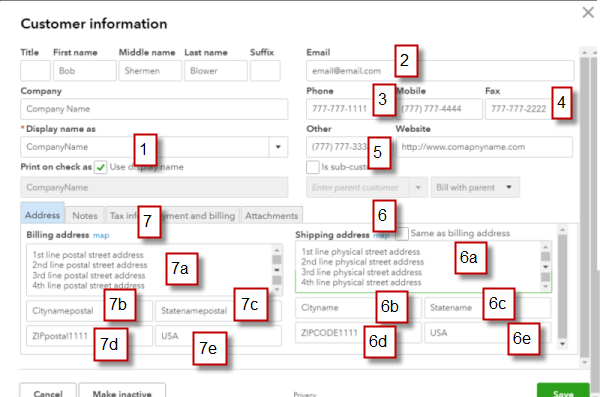
AyaNova client fields identified: