It is always recommended to read through all instructions first, and than perform the actual steps
1.Requirements before proceeding
Do not proceed until you have answered YES to each of these requirements:
a.Do you have a QB Online account?
QBOI is compatible with US versions of QBOI
QBOI is also compatible with non-US versions of QBOI (i.e. Canadian, UK, etc)
QBOI is compatible with all versions of QuickBooks Online
•except the lowest end version called "Self-Employed" (as that version doesn't have actual accounting functions, just the ability to track your time and make invoices - so you may as well just use AyaNova which will provide you with that ability plus many more features!)
b.Can you successfully log into and access your QB Online company data file?
c. Confirm that your AyaNova database has a current subscription license for QBOI (either as part of your 45 day trial or purchased)
1.Log into your AyaNova desktop program
2.Select from the main menu Help -> About AyaNova
a.If your Registered To: shows Unregistered trial
i.
ii.Contact us providing this information and requesting a temporary key so you can fully try out QBOI as well as all features of AyaNova and all other options without any restrictions!
b.If instead your Registered To: shows your company name
i.Scroll further down to under Plugins:
ii.If QBOI is listed as one of the licensed plugins.
a.Confirm your QBOI's subscription is current (not expired)
b.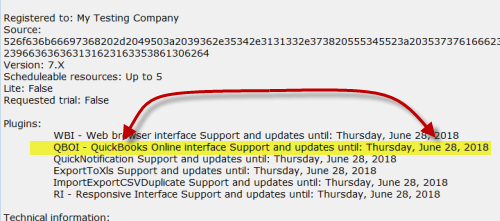
iii.If QBOI is not listed as one of your licensed subscribed plugins, and would like to trial QBOI before purchasing a subscription, please email support@ayanova.com with the following:
1.Select Copy config and log file to clipboard from the menu of About AyaNova
2.Open Notepad, select Edit -> Paste. Save. Attach to your email to support@ayanova.com
3.Let us know in your email:
a.that you would like to trial QBOI
b.what country version of QB Online you are using
c.what type (i.e. Simple Start; Essentials, Plus, etc)
4.And we would be pleased to send you out a temporary subscription Key to apply to your database so that you may fully trial before purchase of the QBOI subscription
d. It is recommended BEFORE running QBOI for the first time, that you have the following already created in the appropriate database (as selected in your QBOI Preferences and as are selected when you perform your importing):
•Whether importing your QB Online data (customers, Items, etc) into your AyaNova database OR whether importing your AyaNova data (Clients, Parts, etc) into your QB Online database:
oA QB Online non-inventory item for AyaNova Loan charges
oA QB Online service for AyaNova Outside Service charges
oA QB Online non-inventory item for Misc Expenses
•When importing your AyaNova data (Clients, Parts, etc) into your empty QB Online database:
oYour QB Online Tax Codes
oYour QB Online COGS account(s)
oYour QB Online Inventory account(s)
oYour QB Online Asset account(s)
•When importing your QB Online data (customers, Items, etc) into your AyaNova database:
oErase the AyaNova sample data before entering any data you want to keep in your AyaNova database
oAt minimum two Workorder Statuses - one Workorder Status that would be selected to indicate workorder is ready for invoicing, and another for when workorder has been invoiced via QBOI into your QB Online
2.Install AyaNova and QBOI via the AyaNova installation file.
a.If AyaNova was previously installed, make sure to have exited out of the AyaNova program before proceeding.
i.No worries - running the AyaNova setup again does not overwrite your stand-alone database, it will only overwrite the program files.
ii.Refer to the AyaNova installation steps in the AyaNova Help file for installing AyaNova either for single stand-alone use or for networked use if you require additional assistance.
b.Run the AyaNova installation file AyaNovaSetup.exe, and select QBOI where indicated to install to your local hard drive
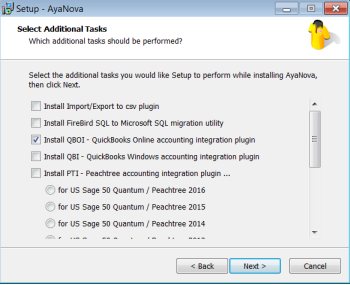
![]()
c.When asked if you want to overwrite the config.txt, select No.
i.The config.txt file tells your AyaNova program and your QBOI where to find your AyaNova database.
ii.If you do accidentally select Yes, the default config.txt for default stand-alone single use will replace your existing.
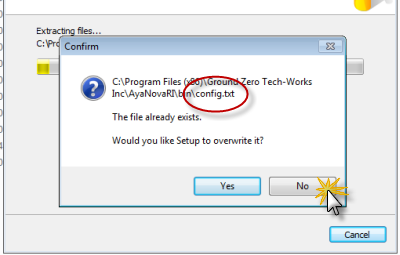
d.The QBOI program files will be installed to C:\Program Files (x86)\Ground Zero Tech-Works Inc\AyaNova\plugins\QBOI
i.NOTE: If just recently upgraded from an older version of AyaNova, you will also see a new file named AyaNova.exe.config that is utilized by QBOI and other AyaNova related programs going forward. Do not edit this file unless directed so by AyaNova Support.
•NOTE: if you get a message such as below about replacing a file, this is because an AyaNova program is still running.
oClick Abort
oAnd then check to make sure you do NOT have the AyaNova program running
oCheck you do not have any of the import/export utilities running
oCheck Services to make sure that the AyaNova Generator is shut off while installing
oCheck your IIS and shut down the Default Web Site and AyaNovaDP (the data portal) if installed.
oThen follow the steps again.
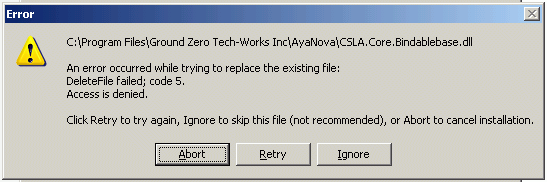
3.Now onto Starting QBOI for the first time.