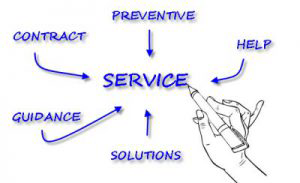
Customize AyaNova for YOUR company’s needs
No two service companies, regardless of who/what they service, have the exact same processes, have the exact same terminology, have the exact same tasks that need to be accomplished and documented – therefore no one wouldn’t expect them to use the exact same software as is.
Which is why AyaNova is great – you can customize for your own needs! We've listed some of the many customizations possible:
Report templates:
Your AyaNova database installation comes with just under a hundred sample report templates.
These can be used as is, or further customized. As well you can create your own from scratch!
We provide step by step tutorials in our online Help documentation, as well as additional examples and tutorials on our AyaNova Support Forum.
Label localization:
All field labels, column labels, records can be localized to use the wording that works for you!
We also include four sample locales in four languages – English, Spanish, French and German.
We provide step by step tutorials in our online Help documentation how to localize on the fly, as well as perform a full edit.
Custom fields:
What if you need additional fields to to track specific information for each unit or each part or each client or each workorder item?
Just add custom fields to that type of record!
Name display format:
Set how your user’s, part’s, and unit’s display – making it easier for you to identify and schedule correctly.
This is set in your Global Settings so you only have to set once.
Grid columns:
From main grids in AyaNova you can view one or more records at a time, select to open a specific entry screen, and print reports based on the records that are displaying.
Customize the grids to the format that works best for you!
Move and set which columns the grid is sorted by moving the desired sort column to the left. Change sorting from ascending to descending or vice versa by selection of the sort icon on the sort column. Display or not display certain columns as needed. Pin a column so that it always shows even if scrolling. Filter what records show in the grid by filtering on one or more columns. Save filters for quick selection at a later date to the Filter Drop List. Set the maximum number of rows to display for speed.
Selection lists:
Rather than having to type out what the status is of a workorder each time for each workorder, or include in the name of a part its category, you can create these via their specific SubGrid so you can easily select where needed, as well as use to quickly filter data in grids.
Customize your own Workorder Statuses, Workorder Categories, Priorities, Labor Rates, Travel Rates, Contracts, Client Groups, Dispatch Zones, Part Assemblies, Part Categories, Part Warehouses, Tax Codes, Unit Service Types, User Skills and User Certifications.
Display / Non-display of subsections of workorder:
What if you don’t want your AyaNova users to be able to view at all certain subsections of the service workorder entry screen such as the Loans subsection or Outside Service or Parts etc?
Easy – just set the user’s security group Object for that subsection to Forbidden!
When a user of that security group next logs into AyaNova, they will no longer see that subsection.
AyaNova’s security groups restrict access where you want.
Display/ Non-display of service workorder main header fields:
What if you don’t want your AyaNova users to see certain fields in the order header area of a service workorder or a quote or a preventive maintenance?
Easy – just log in as the AyaNova Administrator, open up the entry screen, select the menu option Customize…, and toggle those fields and field labels to not show!
You can customize your service workorder entry screen, service workorder template entry screen, quote entry screen, quote template entry screen, preventive maintenance entry screen and preventive maintenance template entry screen each differently.
AyaNova is in use around the world by every different type of service organization because it is so customization for YOUR service needs.
Check out AyaNova today!