With the Client Finder feature, enter any text that was entered elsewhere in AyaNova so that the list of clients for selection is narrowed down and you can quickly create the new service workorder, quote or PM for the client you want.
Example of Client Finder use:
1.You are creating a new workorder or quote or PM for a client, but you do not know the client's name
2.You do know the contact person's name Esther Williams
3.Create a new service workorder selecting the New... ![]() menu option in the Service Workorder grid
menu option in the Service Workorder grid
4.By default, all active clients for your region will be displayed but as you don't know the client's name, you will use the Client Finder feature
5.In the client selection window, enter the text Esther in the Client Finder field and press the find button
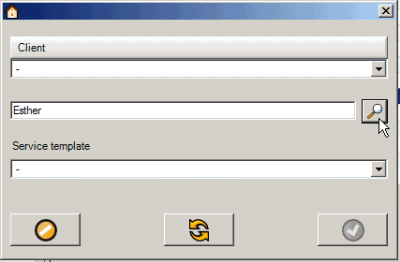
6.Now drop down the client selection list - it will show all clients that have that text entered in one of its objects. In this example, there is only one client that has the text Esther listed in any of its related objects.
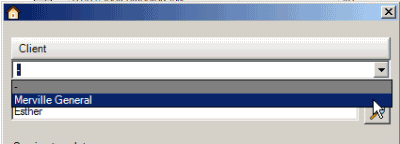
7.Select the client and create the service workorder
To clear the search to restore listing of all clients for selection, just select the Refresh button
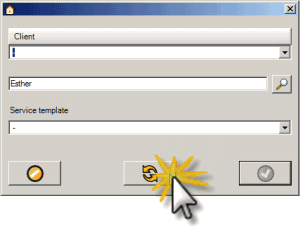
Text entered in any of the following objects are searched:
•Client entry screen
•Client Note
•Client Service Request (CSR)
•Contract
•Dispatch Zone
•Head Office
•Previous PM of that client
•Previous Quote of that client
•Previous Service workorder of that client
•Unit owned by that client
•Unit meter reading for a unit owned by that client
•Wiki Page of that client
You can use the asterisk * wildcard character at the start or end of a word to find all records that partially match your search word for the Client Finder.
Examples:
• cab* would match the word cable or the word cabinet.
•*sun* would match “Samsung”, you can also do it more than once so “*sun* not*” would match “Notes about Samsung”