A new preventive maintenance order can be created in four different ways:
1.Use the Accelerator Key combination
2.Select the New... menu option in the PM grid
3.Right-click on the client's name in any grid and select Preventive Maintenance
4.Right-click on the unit's name in any grid and select Preventive Maintenance
1.From any main grid, press the Accelerator Key combination ALT-m using your keyboard which will bring up the client and template selection window.
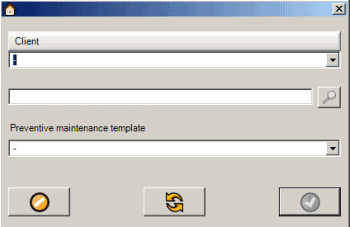
Select the client (and template if desired). Select ![]() and a new PM entry screen for this client will open
and a new PM entry screen for this client will open
See also for more details:
2.Viewing any of the Preventive Maintenance navigation pane grids (except for the Preventive Maintenance Templates grid), select the New... button.
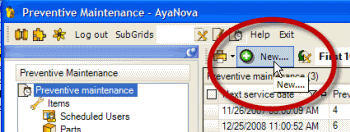
This will bring up the client and PM template selection window for the PM you want to create
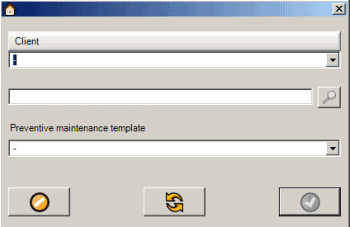
3. Right click on the client's name in any grid and select Preventive Maintenance
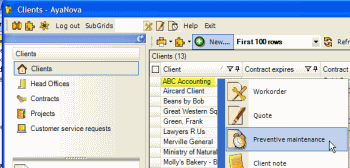
This will bring up the client and PM template selection window with the client pre-selected.

Select a PM template if desired and click on the ![]() OK button and the PM entry screen will open.
OK button and the PM entry screen will open.
4. Right click on a unit's serial number in any grid and select Preventive Maintenance
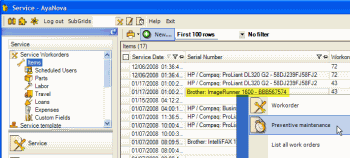
This will bring up the client and PM template selection window with the client that "owns" this unit pre-selected.

Select a PM template if desired and click on the ![]() OK button and the PM entry screen will open.
OK button and the PM entry screen will open.