In this tutorial example, we will edit an existing sample report template so that text in a multi line field displays in the report as shown when viewing the workorder itself.
•It is recommended that you review the Report Templates Help section before proceeding for an overview of the Report Designer.
1.Open any workorder that is not yet Closed
2.View the Labor subsection
3.If a labor record is not already there, create one. Enter the following text with carriage returns so that it looks similar to the screenshot below with three distinct lines of text
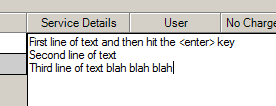
4.Save the workorder
5.Now select the Print menu option, hold down the SHIFT key on your keyboard and select the Sample Detailed Service Workorder with Grand Total report template to open it in the Report Designer
6.Select Preview in the bottom of the report designer so that you can see what the report looks like originally
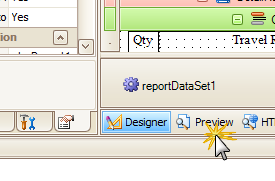
7.Note that the Service Details is not showing in the report preview as it did in the workorder itself - there are no carriage returns, all three lines are merged together without multilines

8.Return to the Designer
9.Use your mouse to click on the Service Details datafield in the design panel
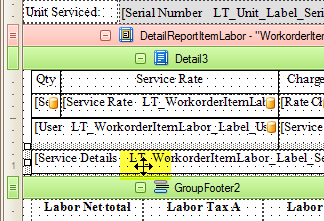
10.View the Properties tab for this datafield
11. Edit the Behaviour property MultiLine from No to Yes
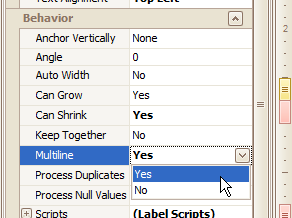
12.Now click on Preview again
13. Now you will see that the Service Notes field displays just as you entered it in the workorder
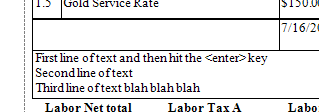
14. Save your report template