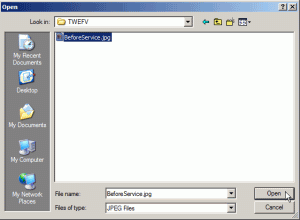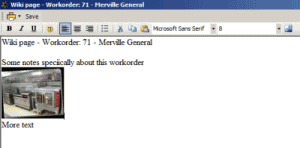To embed an image into a Wiki page, you must first go into its Edit mode by selecting the Edit menu option, and then select the Embed Image menu option. There is no right-click ability to embed an image into a Wiki page.
1. View the Wiki for that object by selecting the Wiki menu option for that object
For example:
•If you want to embed a image into the Global Wiki that is available for all AyaNova users (if their security group has access to Object.GlobalWiki of course), select the Wiki menu from the main AyaNova menu

•If you want to embed a image into the Wiki page for yourself, select the Wiki in your <Username> navigation pane
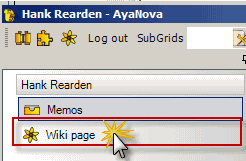
•If you want to embed a image into the Wiki page for a specific service workorder, select the Wiki menu option in the service workorder entry screen
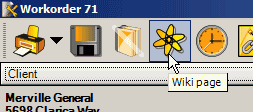
2. To embed an image into that Wiki page for that object, you must be in Edit mode. Select the Edit menu option ![]() within that Wiki page
within that Wiki page
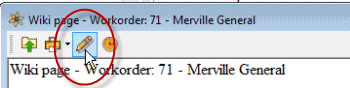
3. Now that you are in Edit mode, click with your mouse within the Wiki page where you want the embedded image to be placed
4. Select the Embed Image menu option to open up the window where you browse to the location of your image

5. Browse to the location of your image file, select the File Type of the image, select it, and click on Open to embed it into this Wiki page