NOTE: If on your server you can not or do not want to use a web site off of Default Web Site as per the Installation steps, you can manually create a new virtual web site pointing to the AyaNova folder as per the following steps:
1.Perform all steps as per Step #1: MBI Installation
2.In IIS Manager, delete the installed web site AyaNovaMBI under Default Web Site (this should not remove the installed files)
3.In IIS Manager, create a new web site pointing to the C:\Program Files (x86)\Ground Zero Tech-Works Inc\AyaNovaMBI folder (or C:\Program Files\... if 32 bit computer) with its own port #
If using older OS such as Windows 2003:
•Allow anonymous access to the web site
•The web site access permissions must be at minimum Read, Run scripts and Execute
• Make sure .NET 4 is selected in the ASP.NET tab for this new site
•You may or may not have to set the IP Address property of your new website to the computer's actual internal ip address instead of (All Unassigned)
If using Windows 7 and newer:
•Select ASP.NET v4.0 application pool (uses Integrated managed pipeline mode)
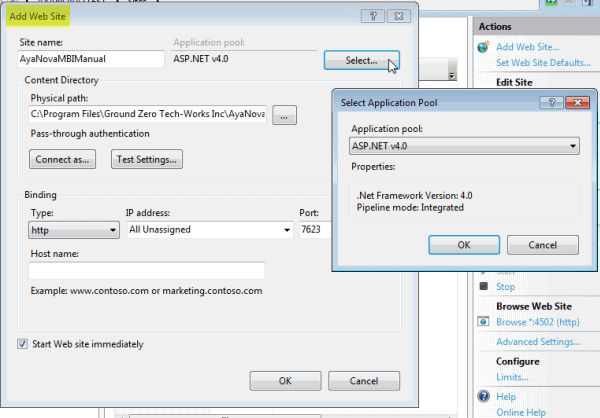
•Right-click on the newly created site, select Security tab, see that IIS_USERS is listed. Add if not.
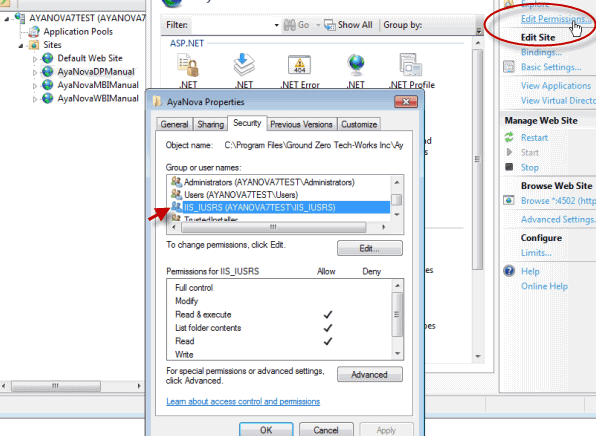
4.Stop and Start this new web site that you just created
5.As the site is not under Default Web Site, note of course that the port # you set for your router in the Configuration steps would be for this new AyaNovaMBI site itself, not for Default Web Site.
6.As the site is not part of Default Web Site, the URL for testing would now be ip address and port number such as http://xxx.xxx.xxx.xxx:XXXX/ where XXXX is the port number you gave when you manually created the site and xxx.xxx.xxx.xxx would be the ip address