The Duplicate menu option ![]() allows you to make a duplicate of the existing object to help cut down on double entry. You can duplicate a part, duplicate a unit, duplicate a client, duplicate a security group and/or duplicate a schedule marker.
allows you to make a duplicate of the existing object to help cut down on double entry. You can duplicate a part, duplicate a unit, duplicate a client, duplicate a security group and/or duplicate a schedule marker.
In this tutorial example, we will go over the initial steps of creating a schedule marker and then duplicating it.
•Let’s say that a schedulable user has four exams happening over the next couple of weeks for their certification and they want to enter in a marker to display regarding this so that the dispatcher knows not to schedule service in these time periods for the user.
•Each exam is going to occur on the first Tuesday of each week for the next five weeks.
•Rather than having to make four separate Schedule Markers and re-enter all the information for each, you can duplicate (copy) a Schedule Marker.
•NOTE: screenshots in any of these How do I...?'s tutorials may not be exactly as in your database as dependant on your data, grid layout, etc
1. Create the first Schedule Marker and save and exit.
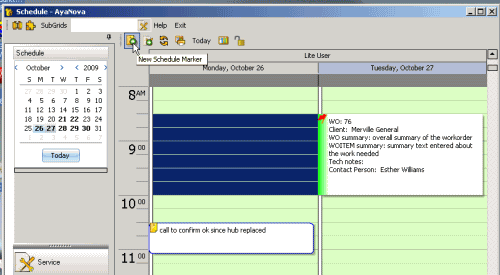
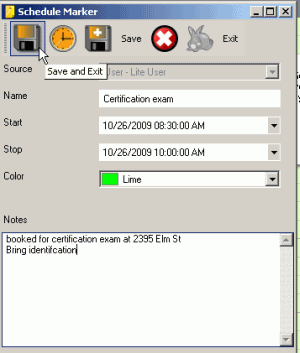
2. See the marker on the calendar
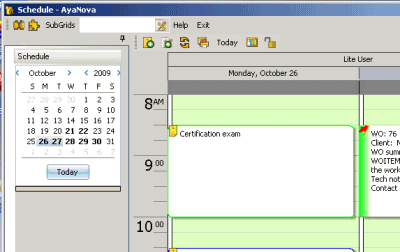
3. Now open that Schedule Marker (either double-click on it, or select it and then select the Edit Schedule Marker menu option)
4. Within the opened Schedule Marker, select the menu item Duplicate ![]()
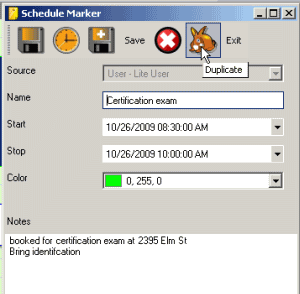
5. This will cause the first schedule marker to close, and an exact copy is now displaying. Note that the Duplicate button is now grayed also indicative that it is a new copy.
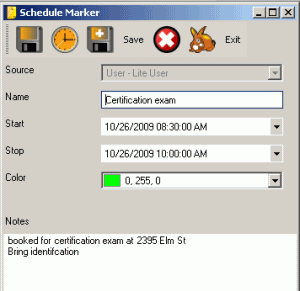
6. Edit the Start Date Time to the new date and time, and the edit the Stop Date Time.
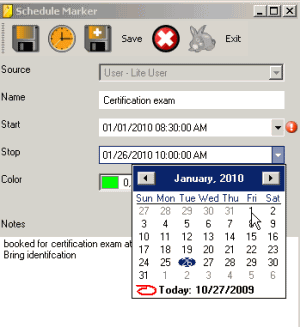
8. Now select the Save button
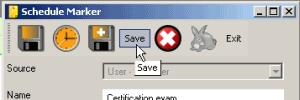
9. See how the Duplicate menu option now shows again, so that you can continue to create duplicates as needed.
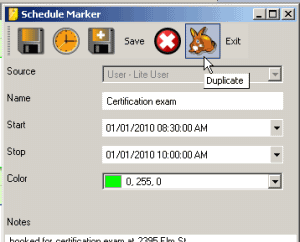
NOTE: you could also have just selected the Save button when you first created the Schedule Marker, so that you could duplicate without having to open it again.