The Client import/export utility must be installed and configured before proceeding.
You can export client records from three places in the AyaNova program:
1.From the main AyaNova menu bar
2.From the Clients grid to export selected client records
3.From within a specific Client entry screen to export that specific client
1. From the main AyaNova menu bar
a. Select the Plug-ins menu option -> ImportExport.csv -> Clients
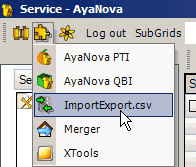
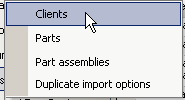
b. The Client import/export utility will open
c. Select the menu option Export data
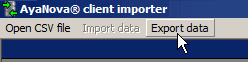
d. Browse to the location where you want to save the file and Save
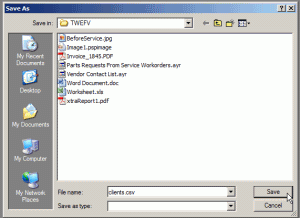
e. If you edit this file using Notepad, you will also see the format - that each field is quoted (surrounded by quotation marks) if there are spaces in the text, as well as divided by a comma.
2. From the Clients grid to export selected client records
a. In the Clients grid, either select specific clients you want to export to a CSV file by holding down the CTRL key and clicking with your mouse, or selecting all by selecting the column row header
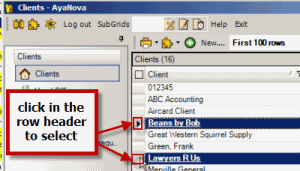
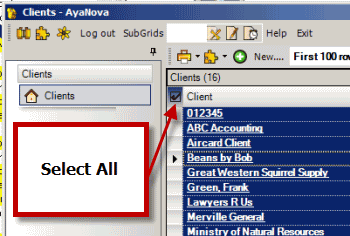
b. From the Clients grid menu, drop down the Plug-in's menu and select ImportExport.csv -> Export selected items
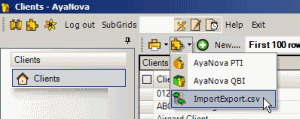
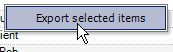
c. Browse to the location where you want to save the file and Save
d. Only those clients selected will be exported to the CSV file
3. From within a specific Client entry screen to export that specific client
a. From within a specific Client entry screen, drop down the Plug-in's menu option, select ImportExport.csv -> Export item
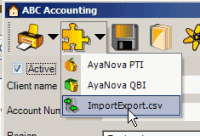
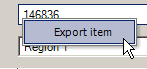
b. Browse to the location where you want to save the file and Save