Backup for AyaNovaLite
1. Load your AyaNova Lite
2. View the main menu Help -> About AyaNova
3. Identify what your AyaNova Lite database is named and where it is located by viewing the AyaNova Connection: section
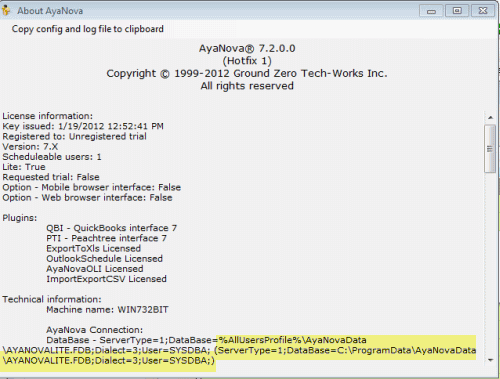
4. Exit out of AyaNova
5. Backup your database file from your location to your backup device (i.e. CD, REV, backup tape, etc)
In the screenshot above, our database file is called AYANOVALITE.FDB and is located in the C:\ProgramData\AyaNovaData folder.
The database file is by default located in the folder %AllUsersProfile%\AyaNovaData\
•On a Windows 7 and newer, %AllUsersProfile% is usually C:\ProgramData\
•On an older OS such as XP or 2003 computer, %AllUsersProfile% is usually C:\Documents and Settings\All Users\Application Data
6. Confirm the database file is now on your backup device
7. You are done.
The AyaNovaLite database file AYANOVALITE.FDB holds all of your data, as well as your license. And the AYANOVALITE.FDB database file is the only file that needs to be backed up when using AyaNovaLite.
NOTE: Do not access the database when the backup is being performed (i.e. do not run the AyaNova program, or access the database directly when the backup is being performed)
NOTE: If your situation is such that the AyaNova database must be accessed and running on a continuous basis, you will want to move to the full AyaNova and configure for network access so that you can use the network backup steps with a network configured AyaNova database.
If you do not have a backup device, contact your local computer center to discuss what would be needed to backup your important data on a regular basis.