Restoring for AyaNovaLite
How you restore depends on the situation.
Situation 1: The AyaNovaLite program is still installed, but an issue with the database requires restoring from backup:
1.Make sure that the AyaNovaLite program is shut down
2.Rename the existing database to AYANOVALITE.FDB.BAD in the AyaNova database folder %AllUsersProfile%\AyaNovaData\
•On a windows 7 and newer computer, %AllUsersProfile% is usually C:\ProgramData\
•On an older OS such as an XP or 2003 computer, %AllUsersProfile% is usually C:\Documents and Settings\All Users\Application Data
3.Restore the backed up AYANOVALITE.FDB file to this exact same folder where you just renamed
4.Log in via the AyaNova program and confirm successful
Situation 2: Computer has no previous AyaNovaLite installation (clean installation such as you are replacing your existing computer)
1.Download the AyaNova installation file from the AyaNova web site http://www.ayanova.com/download.htm
2.Perform the installation
3.Log in and ensure program installation successful (yes, this installs the full AyaNova version trial database, the following steps deals with that)
4.Exit out of the AyaNova program
5.Rename the existing AYANOVALITE.FDB trial database file that is in the folder folder %AllUsersProfile%\AyaNovaData\ to AYANOVALITE.FDB.TRIAL
6.Restore the backup AYANOVALITE.FDB to folder %AllUsersProfile%\AyaNovaData\
•On a windows 7 and newer computer, %AllUsersProfile% is usually C:\ProgramData\
•On an older OS such as an XP or 2003 computer, %AllUsersProfile% is usually C:\Documents and Settings\All Users\Application Data
7.This restores all your data as well as your licenses as both are in the database file
8.Use NotePad to open the config.txt file in the AyaNova program folder (C:\Program Files\Ground Zero Tech-Works Inc\AyaNova) and edit the database name from AYANOVA.FDB to AYANOVALITE.FDB Exit and save the file.
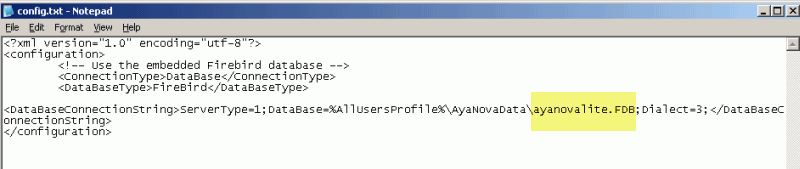
9.Log in via the AyaNovaLite program and confirm successful