Steps to update to the latest AyaNova 7
1. Requirements before proceeding
2. Create backup of your AyaNova database
4. Apply your AyaNova subscription license(s) Activation Key and update your database
5. Install and configure AyaNova 7 optional plugins
6. Confirm your backup and restore procedure
1. Requirements before proceeding
Do not proceed until you have answered yes to each of these requirements:
a)Have you purchased your AyaNova Lite 7 subscription license(s)?
oAyaNova 7.4 and newer requires subscription licensing
oSee answers to common questions about licensing, pricing, purchasing on https://www.ayanova.com/purchase.htm
b)If upgrading from version 6 or older, have you confirmed that your report templates that you normally use work successfully with the latest version?
oExport each report template to a file (same steps for older versions as for 7.x
oDownload and install AyaNova 7 on a separate stand-alone computer with a sample database, toggle to Lite.
oImport your custom report templates to your stand-alone trial AyaNova
oTest
oIf you require replacement sample report templates, obtain via https://www.ayanova.com/reporting.htm#replacement
2. Create backup of your AyaNova database and config file
a. Make sure all AyaNova related programs connecting to the database are shut down fully.
b. Make a backup of your AyaNova Lite database
c. Make a backup of your config.txt file from your server's AyaNova program folder so that you can refer to it/copy back if needed in steps further down
Either follow 3.A or 3.B below.
If you encounter an issue following B, then restore and start from step 1 this time following A when get to this step 3
3.A. Remove all AyaNova programs from the computer -> install stand-alone -> copy back config.txt if overwrote
a. Make sure your AyaNova program is shut down unless specifically identified to run. Failure to do so will result in needing to restore from backup and performing the steps again.
b. It is recommended to uninstall any previous AyaNova programs via Control Panel -> Add/Remove Programs before installing a new version
▪Uninstall plugins if installed OLI, OutlookSchedule, ExportToXLS, QuickNotify, AyaScript
▪Uninstall AyaNova
▪if option to delete installed databases is displayed, select No.
c. Download the latest AyaNova 7 setup file from https://www.ayanova.com/download.htm
d. Install as per the AyaNova Lite installation steps
▪If option to overwrite config.txt file, select No.
e. Continue with step 4.
OR
3.B. Install over top of existing AyaNova desktop program
a. Make sure your AyaNova program is shut down unless specifically identified to run. Failure to do so will result in needing to restore from backup and performing the steps again.
b. Download the latest AyaNova 7 setup file from https://www.ayanova.com/download.htm
c. Install taking the check-marked previous selections that are already selected - this is OK, as long as you do not run before stated to do so
d. Continue with step 4.
4. Apply your AyaNova subscription license(s) Activation Key and update your database
a. Run the AyaNova 7 desktop program on your computer
b. A message displays:
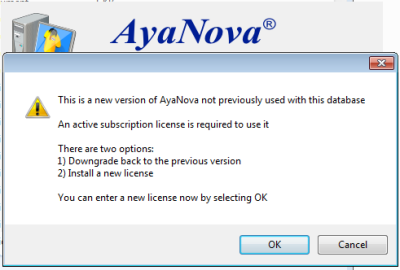
c. Click on OK which opens to the License window so you can apply
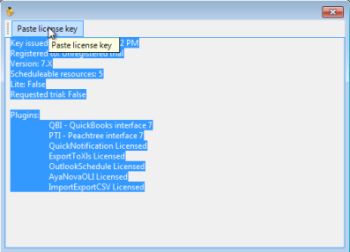
d. Copy all of the text from your AyaNova Lite 7.4 or newer subscription license(s) Activation Key (this automatically copies to your computer's clipboard so you can paste)
e. Select Paste license key
f.Select OK and AyaNova will close.
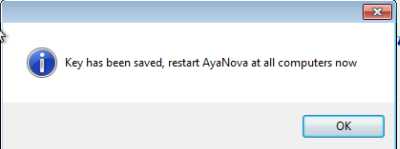
g. We are not done yet! Run the AyaNova 7 program again.
h. As per the message, make sure no one and nothing else is accessing the AyaNova database other than you.
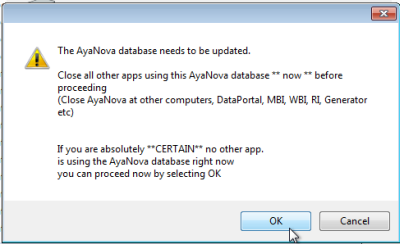
i. Schema update won't take long - let it finish!
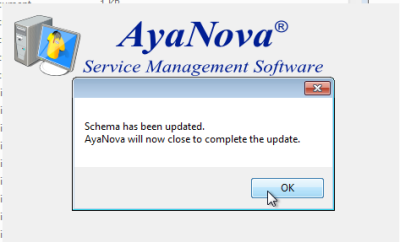
j. Check your Help -> About AyaNova to confirm your licenses and to confirm your version.
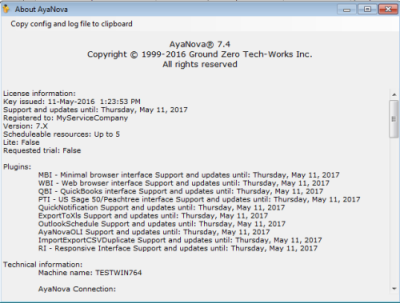
k. Exit out of AyaNova 7
5. Install and configure your licensed AyaNova Lite 7 optional plugins (i.e. ExportToXLS, OLI, OutlookSchedule)
6. Confirm your backup and restore procedure