An existing service workorder can be viewed, as well as edited by opening that service work order's entry screen and editing as needed, as long as that the workorder is not check-marked Service Completed or Closed.
A new service workorder can be viewed and edited four different ways:
1.Select the workorder number that shows a link in any grid
2.Enter the workorder number in the Direct Open menu option
3.Select a recently edited service workorder via the Recent menu option
4.Open the workorder item from the Schedule screen
1. Select the workorder number that shows a link in any grid
For example, in the Service Workorder grid, use your mouse to click on a workorder number
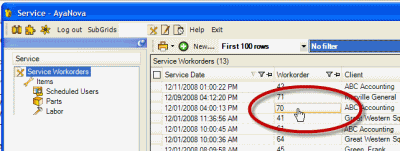
Another example, in the Clients grid, view the column Last Closed Service Workorder, and click on that shows a workorder number
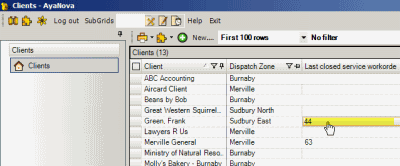
See also:
Adding, editing and deleting data for display in a main grid
2. Enter the workorder number in the Direct Open menu option on main toolbar and select the service workorder link
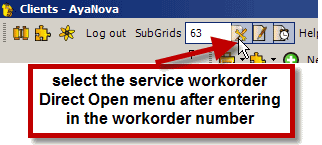
See also:
3. Select a recently edited service workorder from the Recent menu option on the main toolbar
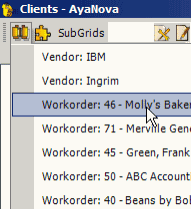
See also:
4. Open the service workorder from the Schedule screen
a. Double-click on the workorder item in the Schedule Calendar
or
b. Select the workorder item and then click on the menu option ![]()
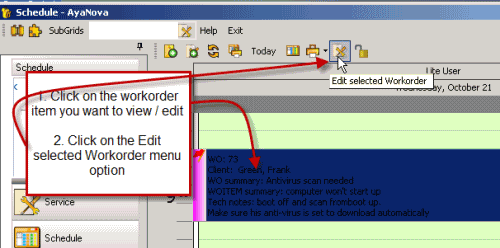
See also:
c. From an existing Follow Up Schedule Marker via the Schedule screen
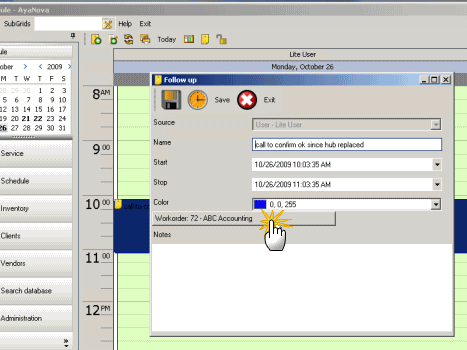
See also: