It is always recommended to read through all instructions first, and than perform the actual steps
1.Confirm that the requirements prior to installation and use have been met.
a.Compatible PeachTree program installed and operational to local hard drive
b.Latest PeachTree service patches applied
c.You have confirmed you are able to access your PeachTree company data file
d.PTI is licensed in your AyaNova database
a. Select main menu Help -> License
•
•If the Registered To: shows "unregistered trial", then just further down is your trialing licenses where you can confirm if PTI is listed as one of the plugins. If not listed, provide this information along with your email request for a temporary key to fully try out PTI
•If your Registered To: shows your company name, then just further down in your license information also check to see if PTI is listed as one of the licensed plugins. If not, contact us to request a temporary key to fully try out PTI before purchase.
b. Or purchase the optional add-on PTI license from https://www.ayanova.com/purchase_AyaNova_online.htm
2.Install AyaNova and PTI via the AyaNova installation file.
a.Run the AyaNova installation file AyaNovaSetup.exe, and select PTI where indicated to install to your local hard drive
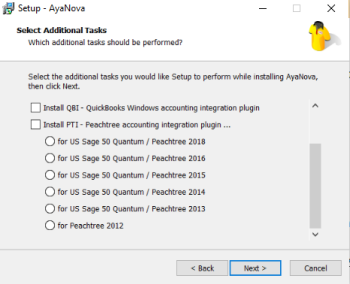
b.Make sure you select the correct year of your PeachTree / US Sage 50 program (Professional, Premium and Quantum are ALL compatible). Failure to do so will result in errors when attempting to run PTI at a later step.

c.Refer to the AyaNova installation steps in the AyaNova Help file for installing AyaNova either for single stand-alone use or for networked use if you require additional assistance.
d.Do note that if you have already installed AyaNova, just run your AyaNovaSetup.exe file again, and select to install your PTI version.
i.make sure you have AyaNova closed if installing again
ii.when asked if you want to overwrite the config.txt, also select No.
iii.NOTE: if you get a message such as below about replacing a file, this is occurring because you have something running. Click Abort, and then check to make sure you do NOT have the AyaNova program running, nor any of the import/export utilities, and check Services to make sure that the AyaNova Generator is shut off while installing, and IIS to shut down the Default Web Site and AyaNovaDP (the data portal) if installed. Then run the installation again.
iv.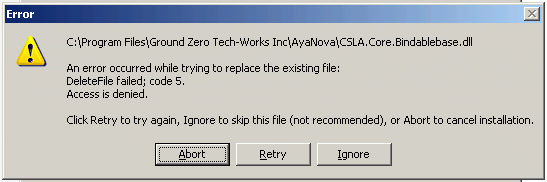
e.The PTI program files will be installed to C:\Program Files\Ground Zero Tech-Works Inc\AyaNova\Plugins\PTI
3.PTI uses the same configuration file as the AyaNova program so no further program installation steps are needed
4.Run your PeachTree program and open your PeachTree company data file
5.Run PTI from within the AyaNova program from the main menu Plug-Ins option
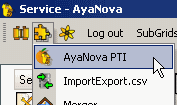
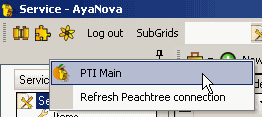
6. Display your Peachtree program and company data so that you can checkmark the Remember this setting field, as well as click on Yes to allow AyaNova to run with your Peachtree Software
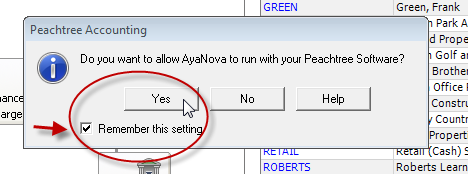
7. Then view AyaNova again, so that you can now continue with the PTI Configuration