If you have a number of service workorders ready for invoicing that are all for the same client, you can have QBOI have QuickBooks Online invoice each service workorder individually by selecting the specific workorder to be invoiced.
1. QBOI lists by the client. In the screenshot below we have service workorders ready to be invoiced for two different clients.
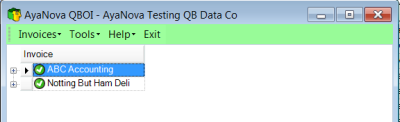
2. You can expand to see what workorders are for each client by selecting the + image ![]() beside each client name <note how the +
beside each client name <note how the + ![]() image turns to a -
image turns to a - ![]() image when you select it to show it is expanded>
image when you select it to show it is expanded>
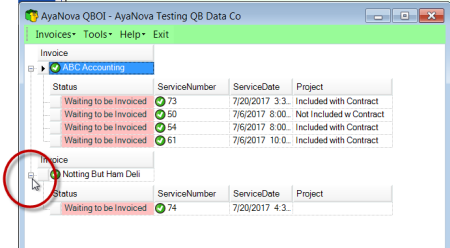
3. To invoice a specific AyaNova service workorder into one QuickBooks Online invoice
a. Select the row object indicator (the square to the left of the specific workorder that you want specifically invoiced by itself if multiple workorders are listed or if the client has only one workorder ready to be invoiced, you can select the row object indicator to the left of the client name)
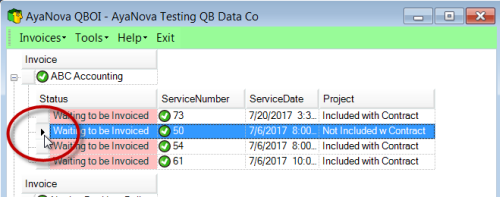
b. Now either right-click and select Invoice selected items to QuickBooks Online... One workorder per invoice
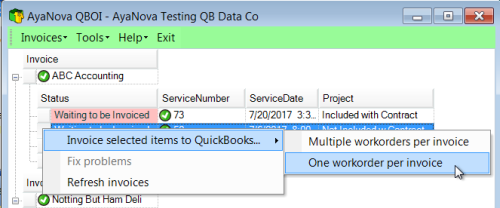
c. Or with that object indicator selected, select the menu Invoices -> Invoice selected items to QuickBooks Online... One workorder per invoice
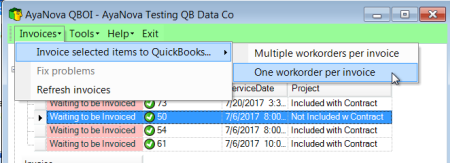
4. Once a service workorder has been invoiced, it no longer displays in the list and you can continue invoicing individually or invoicing multiple service workorders for the same client or invoice all ready service workorders.
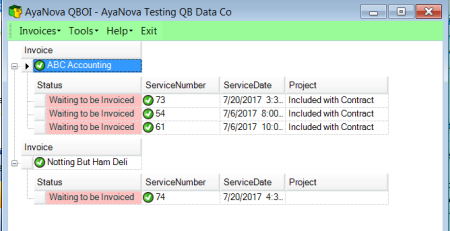
Do be aware because of the QuickBooks Online invoice space limitations, your descriptive text may cause the invoice to span many pages.