If you have a number of service workorders ready for invoicing that are all for the same client, you can have QBOI have QuickBooks Online invoice all those into one invoice to the same linked QuickBooks Online client.
1. QBOI Main lists by the client.
In the screenshot below we have two different clients with a checkmark ![]() image beside their name and a + sign (indicating one or more workorders associated with that client ready for billing)
image beside their name and a + sign (indicating one or more workorders associated with that client ready for billing)
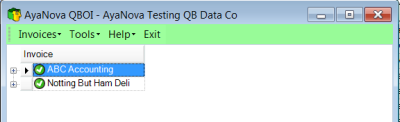
If instead you see an image of a orange circle with a line through it ![]() , that indicates one or more problems to be fixed before being able to invoice.
, that indicates one or more problems to be fixed before being able to invoice.
2. Expand to see what workorders are for each client by select the ![]() beside each client name <note how the
beside each client name <note how the ![]() image turns to a
image turns to a ![]() image when you select it to show it is expanded>
image when you select it to show it is expanded>
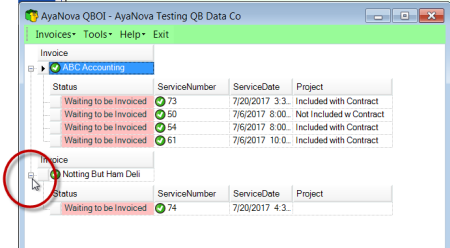
3. To invoice all AyaNova service workorders for one client into one QuickBooks Online invoice
a. Select the object indicator for the client (the square to the left of the client name)
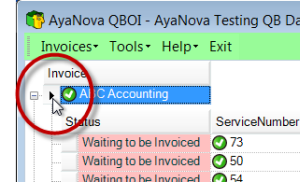
b. Now either right-click and select -> Invoice selected items to QuickBooks... Multiple workorders per invoice
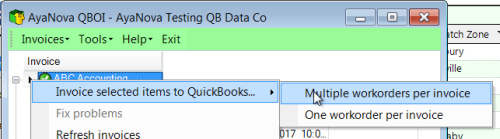
c. Or with that that client object indicator selected, select the menu Invoices -> Invoice selected items to QuickBooks... Multiple workorders per invoice
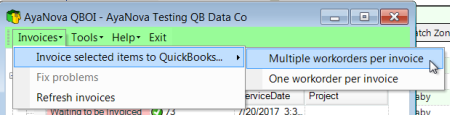
4. Once all service workorders for a client have been invoiced, the client no longer displays in the list as there are no further workorders for that client to invoice.
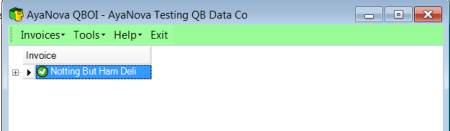
Do be aware because of the QuickBooks Online invoice space limitations, your descriptive text may cause the invoice to span many pages.