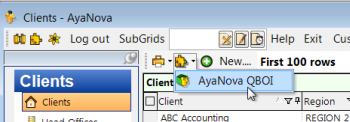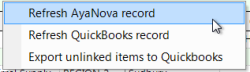QBOI displays what is present in your AyaNova and in your QB Online at the time QBOI was first loaded or when was last refreshed.
So if you or anyone else edits/deletes/adds data to either your AyaNova data or your QB Online data, you will not see until you refresh the connection between the two databases. QBOI itself does not save any information, QBOI is the interface between your two databases - your AyaNova database data and your QB Online data.
Such as workorders that are ready to be invoiced, an edited Customer record, a deleted Part, etc.
If you are not seeing something you expect to, Refresh!
4 ways to refresh your connection:
1. Select to Refresh QuickBooks Online connection from the main AyaNova window
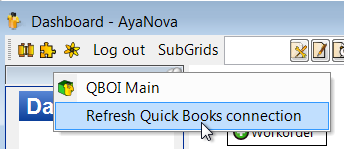
2. From within QBOI Main menu Tools, select Refresh QuickBooks Online connection
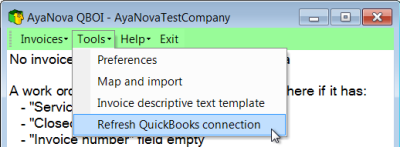
3. If not seeing AyaNova service workorders that are ready for invoicing, from QBOI's menu Invoices select Refresh invoices
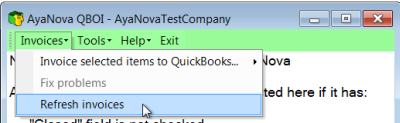
4. Exit out of your QBOI AND exit out your AyaNova, log into your AyaNova and start again
NOTE: The menu options regarding refreshing from your AyaNova's Clients grid or client record Plugins menu, or your AyaNova's Parts grid or part record is NOT the same as refreshing your QB Online connection.
These refer instead to updating existing mapped(linked) client records or updating existing mapped(linked) part records with the existing QB Online connection. Not the same thing as refreshing the actual QB Online connection.