An example of use:
1.One or more QBOI linked AyaNova Parts have been manually edited.
2.These fields are fields of data that can be imported from your AyaNova Part to your QB Online Item.
3.And you want that information also in your QBOI linked QB Online Item(s) without having to manually edit your QB Online Item(s).
4.Use the AyaNova Parts grid or Part entry screen menu option Refresh QuickBooks record to do this
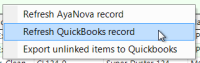
Fields of the QB Online Item that can be updated if changed in your QBOI linked AyaNova Part:
•Name
•Sales Information
•Cost
•Sales/Price Rate
NOTE: Fields of the QB Online Item that can not be updated if changed in your QBOI linked AyaNova Part:
•Quantity On Hand
•Reorder point
Below is an example of steps to update the QBOI linked older QB Online Item record data with the edited latest AyaNova Part record data:
1. Refresh your connection to make sure accessing the latest information
If you have edited your Global Settings Part Display Format, you will need to save and exit out of AyaNova which will require logging back in, starting QBOI and authenticating again
2. You can select one or more specific part records from your AyaNova Parts grid by holding down the CTRL key and using your mouse to select each records row selector.
Or you can select all Parts showing in the list by select the  at the top of the AyaNova grid
at the top of the AyaNova grid
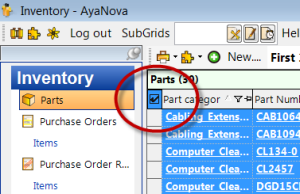
Or you can select continuous listing of AyaNova parts records rows by holding down your SHIFT key while using your mouse to select the first and the last row selector.
Or open the specific AyaNova part record.
In this example we are selecting a single part record you want updated in the Part's grid (you could instead for a single Part, just open its entry screen and perform the same steps from within the record itself). Note how you can tell it is selected in the Part's grid as in addition to the row being highlighted, also all fields are underlined.
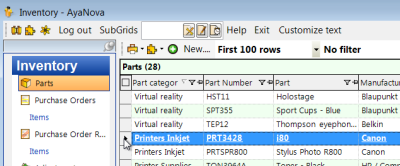
2. Select the PlugIns menu option in the Parts grid menu and select AyaNova QBOI -> Refresh QuickBooks record
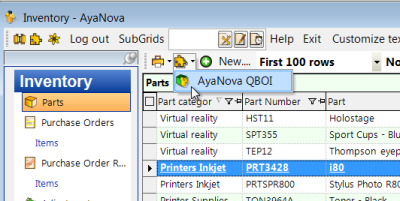
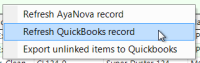
3. Click on Yes to update the Quickbook's part information to that of the AyaNova part.

4. It will show Done when completed
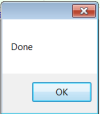
5. Now when you refresh your view of your QBOI items, you will see the updates that have been applied.
NOTE: QBOI only obtains QuickBooks Online and AyaNova information when QBOI first loads
If you enter new information into either QuickBooks Online or AyaNova with QBOI running, you need to refresh the connections.