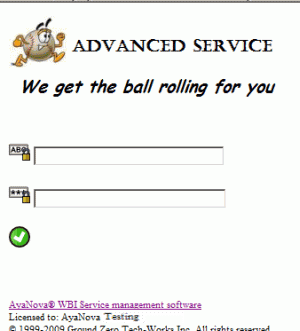When you bring up your WBI login screen, it will display with a default "banner" showing the WBI logo
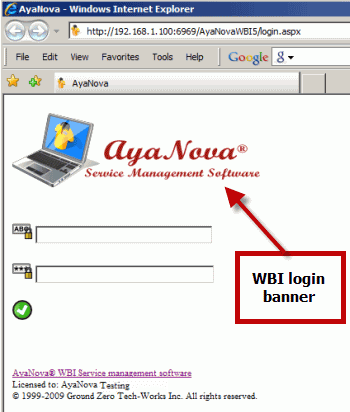
•You can have your own banner display by replacing the existing loginbanner.png file in the C:\Program Files (x86)\Ground Zero Tech-Works Inc\AyaNovaWBI folder
•It is recommended that your banner image be nor more than 300 pixels by 100 pixels
For example:
1. The company Advanced Service has purchased the AyaNova user licenses and the optional add-on WBI license, installed and configured, and wants their company logo to display on login via WBI.
2. They create a png format image file and save it with the file name loginbanner.png
3. In the folder C:\Program Files (x86)\Ground Zero Tech-Works Inc\AyaNovaWBI they rename the existing file loginbanner.png to loginbanner.png.old as a backup
4. They copy their custom loginbanner.png image file they had created to the C:\Program Files (x86)\Ground Zero Tech-Works Inc\AyaNovaWBI folder
5. They delete the cache for their browser (as some browsers will not automatically get the latest image file even if set to do so via the browser properties)
6. Then they log into AyaNova via the WBI login page, can now view their new image that displays.