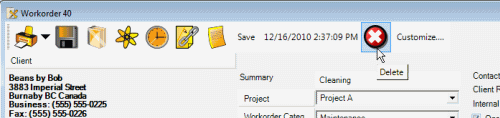Main grid screens in AyaNova are those accessible from the main navigation pane of the AyaNova program such as the Clients grid, Service Workorder grid and so on.
To add new data for main grid screens
To add new data for main grid screens, you will find a ![]() New… button at the top of the grid you are viewing.
New… button at the top of the grid you are viewing.
Example: To create a new service workorder (note you are displaying the Service navigation pane) just click on the New... menu option in the Service Workorders grid.
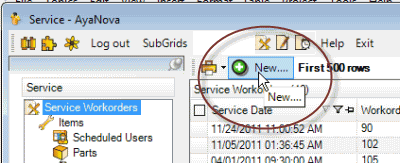
Example: To create a new client (note you are viewing the Clients grid) just click on the New... menu option in the Clients grid.
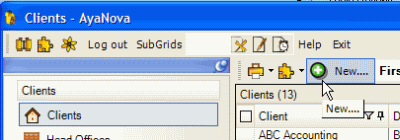
If new data has been entered by someone else that would display in the grid, select the ![]() Refresh… to refresh the grid screen (AyaNova will automatically refresh the display for you every 5 minutes)
Refresh… to refresh the grid screen (AyaNova will automatically refresh the display for you every 5 minutes)
To edit an existing record, select to open that objects entry screen record.
Example: To open an existing service workorder, click on the Workorder number
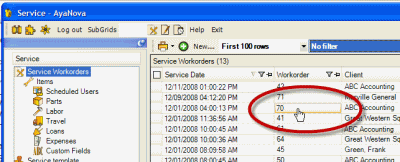
Example: To open an existing client, click on the client's name.
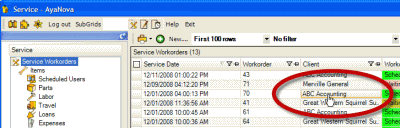
To delete an existing record, you must select to open that entry screen, and than you can select on the Delete menu option of the entry screen itself.
You can not delete from the main grid.
If there is not a Delete menu option in the entry screen:
•You may be logged in as a user that does not have security group rights to delete
•If a service workorder, it may be set to Service Completed or Closed