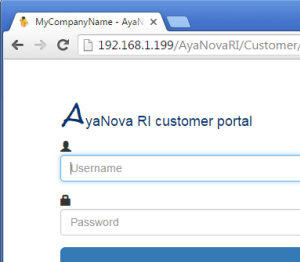Your Client RI URL is different than your staff RI URL.
By default when you enter in your Client RI URL, the page shown will display your Client RI login screen with a default "banner" showing the RI logo that you can customize to display your own company logo or whatever you wish to display.
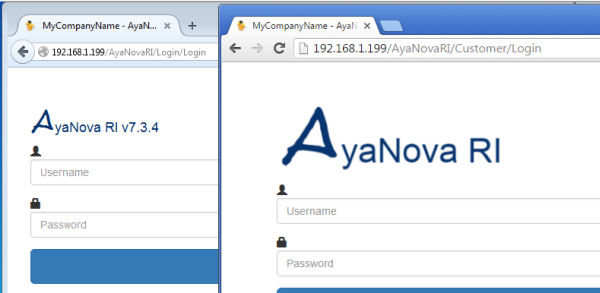
• You can have your own banner display by replacing the existing loginbanner.png file in the C:\Program Files (x86)\Ground Zero Tech-Works Inc\AyaNovaRI\Customize folder
• It is recommended that your banner image be nor more than 300 pixels by 100 pixels
How to use your own custom logo for your Client RI login page:
1. Create a png format image file, with dimensions no wider than 300 pixels and no higher than 100 pixel.
2. Save your file with file format of png and with file name loginbanner.png
3. In the folder C:\Program Files (x86)\Ground Zero Tech-Works Inc\AyaNovaRI\Customize delete the existing sample file loginbanner.png
4. Copy your custom loginbanner.png image file to your C:\Program Files (x86)\Ground Zero Tech-Works Inc\AyaNovaRI\Customize folder
5. Delete the cache for your browser (as some browsers will not automatically get the latest image file even if set to do so via the browser properties)
6. Bring up your Client RI login page to confirm your new logo is using your customized loginbanner.png
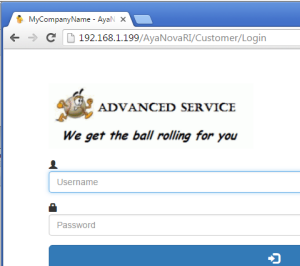
7. If you instead you see as per below, that indicate a problem with your file. Either not named correctly, or not a png format or not the correct location. Recheck your steps.