What if you don't want your AyaNova users to see certain fields in the order header area of a service workorder or a quote or a preventive maintenance?
Easy - just log in as the AyaNova Administrator, open up the entry screen, select the menu option Customize..., and toggle those fields and field labels to not show!
You can customize the service workorder entry screen, service workorder template entry screen, quote entry screen, quote template entry screen, preventive maintenance entry screen and preventive maintenance template entry screen each differently.
Below is an example of disabling the Project label and field within the service workorder entry screen:
1. In this example, we do not want the Project label nor the Project field to display in the service workorder entry screen.
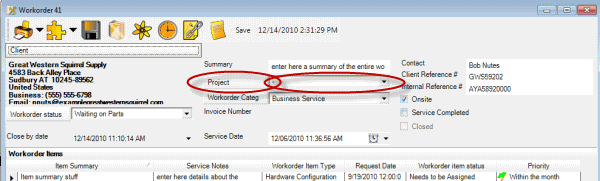
2. Log into AyaNova as the AyaNova Administrator (default is username of manager with password of letmein if you have not yet changed it)
3. Open any service workorder entry screen
4. Select the menu option Customize.... which will display the entry screen in a special customization mode so that you can set which fields and their labels to display or not.
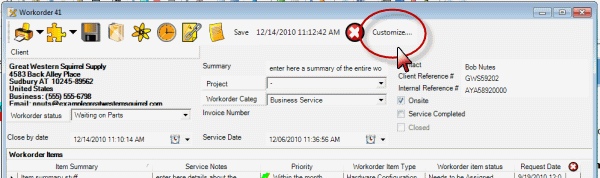
5. Fields and their labels that are showing will be displayed as green, fields and their labels that are not showing will be red.
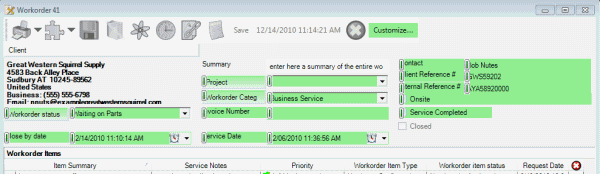
6. Use your mouse to click on the bar to the left of the field. When you click on it, it will turn red.
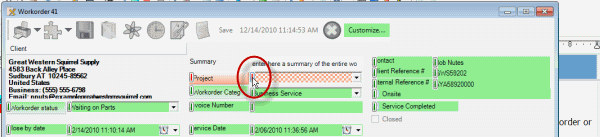
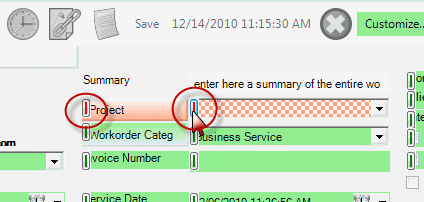
7. Select the Customize... menu option again to save your display changes and return to the entry screen.
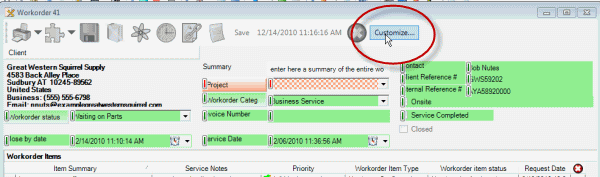
8. The entry screen will now no longer show the Project label because you have toggled it to red. And will no longer show the Project field because you have toggled it to red.
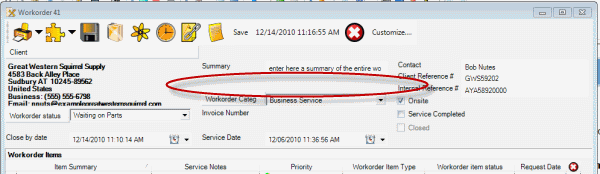
NOTE: this does NOT remove any data in the Project field from any workorder. It just disabled the fields from showing.
NOTE: doing the above would affect ALL service workorder entry screens.