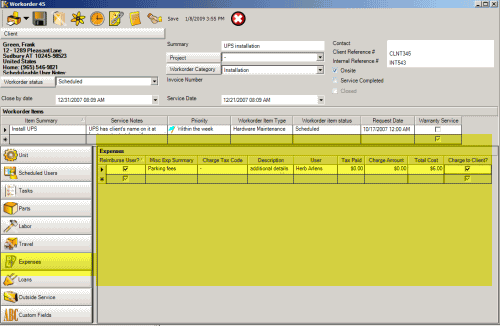
The Expenses sub-screen:
•Identifies additional expenses incurred for this workorder item that would not be parts or service
•Identifies if chargeable to client or not
A suggested use is for additional expenses that are not Parts, Travel, Outside Service or Labor. For example, you may indicate overnight accommodation charges here that a client reimburses you for, miscellaneous items that are not identified in inventory, or it may be that you reimburse your staff for gas purchases if they use their own vehicle.
If you do not want the Expenses subsection to show in the entry screen for users of a certain security group, just set the security group Object.WorkorderItemExpense to Forbidden
You can move and sort the columns in this grid
Fields of the Expenses subsection:
Charge Amount
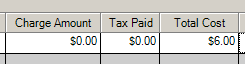
This currency field is where you could enter in the amount of the expense before taxes.
Tax Paid
This currency field is where you could enter in the amount of the taxes if you paid it.
Use of the two fields Tax Paid and Charge Amount if you wish to identify these separately, whereas Total Cost would be the two combined.
Total Cost
Suggested use is that the total amount is what you would enter if billing back to the client.
Charge Tax Code
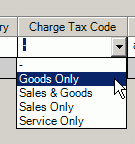
Select what tax code to apply against the Charge Amount column if you are billing it back to the client.
Of course, the taxes listed in the screenshot above are examples only, as you can create whatever Tax Codes you wish.
User
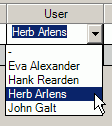
Drop down selection field to identify the schedulable user that is to be reimbursed, or incurred the additional expenses.
Reimburse User
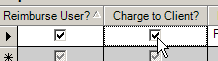
You might use this to identify that you need to reimburse the selected user for these expenses. Selecting here will allow you to create reports where this is selected to list those that need to be reimbursed, separate from those not to be reimbursed.
Charge to Client
You might use this to identify that you need to charge the client for these expenses, or even localize to different text. Selecting here will allow you to identify within a report whether this charge should show on for example a workorder report for the client.
Misc Exp Summary
This text column is where you could enter in a brief description of the expense.
Description
This text column is where you could enter additional information on the expense. The Description field is limited to 255 characters.