Notification
These fields are where you set whether to allow external notifications or not, and how to connect.
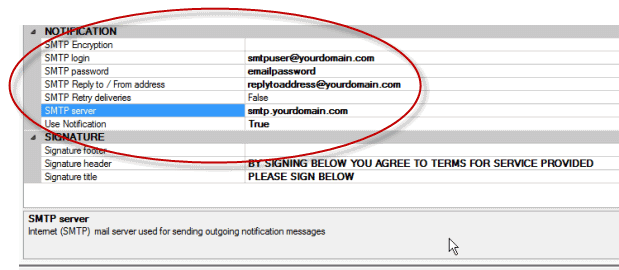
SMTP Encryption - Encryption method to use with SMTP server. Valid values are TLS, SSL or empty for no encryption.
This field may be left empty if encryption not used with your SMTP server.
•A value of SSL will cause notifications to connect to the SMTP server using the older SSL style encryption protocol (don't forget to edit the SMTP server field with the port number - for example, if using Gmail, your SMTP Server would be smtp.gmail.com:465 if encryption is SSL)
•A value of TLS will cause notifications to issue a STARTTLS command to switch over to a secure TLS connection prior to authenticating and sending email (don't forget to edit the SMTP server field with the port number - for example, if using Gmail, your SMTP Server would be smtp.gmail.com:587 if encryption is TLS)
SMTP login - Login account for SMTP mail server
This field is required.
SMTP password - Password for SMTP login account
This field is required.
NOTE: do not use special characters in your SMTP password. Use only letters and numbers.
SMPT Reply to / from address - From email account (reply to address) to use when sending outgoing notification
This field is required.
SMTP Retry deliveries
When set to True, then SMTP / SMS notifications that fail to deliver due to unable to connect to smtp server will no longer be removed from the notify event table but will be kept and re-attempted on next delivery until the smtp server can be connected to.
If set to False (the default) then on next generate if the smtp server is still not connectable then they will be removed.
This setting is useful if the SMTP server is not always available (i.e. the database is on a notebook computer that is not always able to connect to the mail server). Or any situation where admin wants to keep notifications until SMTP service is available. This option only relates to an SMTP server that is unavailable, it's *not* related to individual notifications that can't be delivered for any other reason, i.e. invalid email address etc. Those will still be deleted.
SMTP Server
Internet (SMTP) mail server used for sending outgoing notification messages. Note that if your SMPT server requires other than port 25, you need to specify that in this field. For example, if your SMTP server is mail.blah.net and the port to access is 587, enter it as mail.blah.net:587
This field is required.
Use Notification
If set to TRUE turns on notification system. Required whether using internal notification and/or external.
If set to FALSE, turns off notification processing.
See also:
Network Generator for use with Notification
A Note about SMTP connection:
Notification generation now includes the new feature that when processing notifications, checks to see if there are *any* SMTP delivery method ones, if so then before any delivery attempts the Generator probes SMTP server by attempting a connection first.
If this fails then logs it through the Administration navigation pane's Notification Deliveries (last 7 days) log if in generator service and skip all SMTP type notifications but continue to process others that *can* be delivered (i.e. internal memo and/or popups).
This way the AyaNova Administrator can easily see by the error in the Administration navigation pane's Notification Deliveries (last 7 days) grid that SMTP is down which is why no one is receiving their email or SMS notifications.
