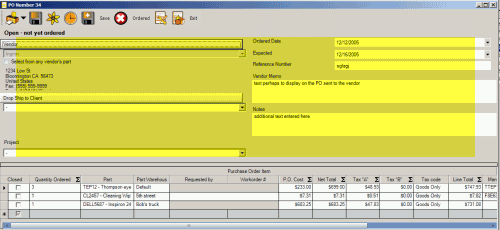
Vendor
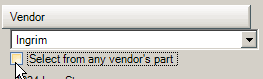
When a Purchase Order is first created, you can select which Vendor the Purchase Order is for via the Vendor drop down selection list.
This is a required field.
If you have thousands of parts, and certain vendors provide certain parts, this narrows your selection of parts down.
If instead you order the same parts from many different vendors then checkmark the Select from any vendor's parts to display all parts for selection.
If the Vendor is not in the list for selection, then with no vendor selected, click on the Vendor button which will open a new Vendor entry screen so that you can enter the details on the fly, save, close and return to the Purchase Order to select that Vendor.
NOTE: Once a Vendor has been selected, and at least one part have been selected within the Purchase Order Items grid, the Vendor selection becomes grayed out to indicate that you can not change the Vendor once parts have been selected.
Select from any vendor's part
If you checkmark this field, then all parts regardless of who is set as the Wholesaler or Alternative Wholesaler in the part's entry screen will display for selection in this PO
Drop Ship to Client
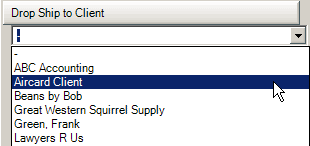
This may be used to indicate that you wish the PO shipped directly to the client.
If the client is not in list for selection, then with no client selected, click on the Drop Ship to Client button which will open a new Client entry screen so that you can enter the details on the fly, save, close and return to the Purchase Order to select that Client.
The selected Client address and contact information will display in the box below it, as well you can click on the Drop Ship To Client button to open up the Client entry screen for that client to view additional information.
Do note that when you select a Drop Ship to Client that the Part Request List and Restock List menu options will not show because you would not want to accidentally drop ship your restock items or part requests for other clients to one client.
If you need to select an item from the Part Request List menu option and Drop Ship it to a client – make sure you select the item from the Part Request List menu before selecting the Drop Ship to Client
NOTE: If you are logged in as a user with a specific Region set, only those clients of the same region will display.
Project
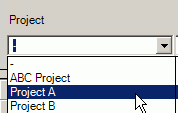
If all parts ordered are for a specific project, you might want to select the project for identification here.
Ordered Date
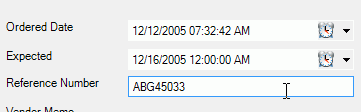
As you may create the Purchase Order one day, but not order it till another, this allows you to select the actual date it was ordered. This is a required field.
Once the PO is placed on order, this field is no longer editable.
Expected
This is the date you expect the ordered items to arrive at. Identifying this date allows for quick sorting on the Purchase Order grid screen of what ordered items are expected to arrive that day, as well within a Work order Item Parts the user can view the expected date once the part has been ordered.
This field is available for editing when the PO status is Open - not yet ordered or Open - on order. Once the status of the PO is changed to any other status, this field is no longer editable.
Reference Number
Suggested use is a PO reference number given to you from the vendor.
This field is available for editing when the PO status is Open - not yet ordered or Open - on order. Once the status of the PO is changed to any other status, this field is no longer editable.
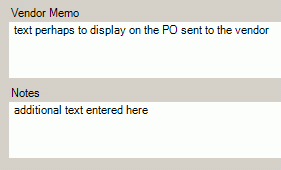
Vendor Memo
Suggested use is information that you may wish on a PO sent to the vendor
This field is available for editing when the PO status is Open - not yet ordered or Open - on order. Once the status of the PO is changed to any other status, this field is no longer editable.
Notes
Suggested use may be for information for you regarding this PO
This field is available for editing when the PO status is Open - not yet ordered or Open - on order. Once the status of the PO is changed to any other status, this field is no longer editable.
See also: