Each Purchase Order could have one or more part records - identifying quantity ordered, for what warehouse, what tax rate, price, workorder requested from and more.
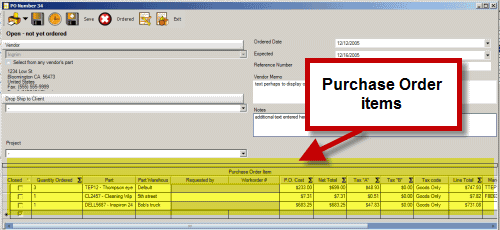
If you do not wish certain columns to display in the Items grid, just right-click on the column heading to bring up a list of all displaying columns and uncheck it.
Quantity Received
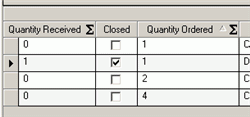
Only displays if any items have been received via Purchase Order Receipts. Quantity Received can not be manually edited as derived automatically by the database.
Quantity Ordered
Indicate how many of the part is to be ordered.
This number must be a positive number. Entering of a negative number will be automatically changed to a positive number.
Closed
Indicates if this items order is fulfilled.
Part
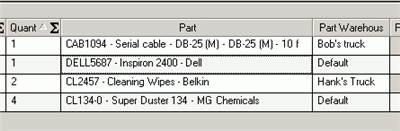
This is a drop down selection of the part to be ordered.
If the part is not in the list it may be because:
•The selected vendor in the PO is not selected as a wholesaler for that part
•The selected vendor in the PO is not selected as an alternative wholesaler for that part
•The part is not yet entered in AyaNova.
•You have not check-marked Select from any vendor's part field
When a vendor is selected, only those parts associated with the vendor as a Wholesaler or as an Alternative Wholesaler display for selection, unless you have check-marked the Select from any vendor's part field under the vendor selection field at the top.
Part Warehouse
If the part is to be ordered to replenish a specific warehouse, select the warehouse here. When receiving, the inventory of this warehouse will be automatically updated.
Note: If ordering for multiple warehouses on the same purchase order, then each row should be the quantity ordered for that specific warehouse. You cannot receive against multiple warehouses in a single Receipt unless the Purchase Order items have been separated initially into quantities for each warehouse
P.O. Cost
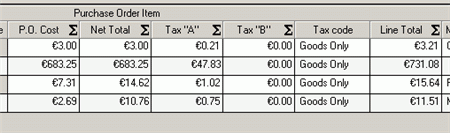
This cost is initially taken from the entered cost field in the Part entry screen.
If your vendor gives you a different cost amount when you order, enter that amount here so it can be confirmed when the part is received.
Net Total
Quantity Ordered multiplied by the Part Cost.
Net Total can not be edited as derived automatically by the database.
Tax Code
The actual tax code selected affects what displays in Tax "A" and Tax "B". The default tax code as set up in Global Settings will automatically be selected here for purchases, but you can select a different tax code here as long as the PO has not been ordered yet.
Tax “A”, Tax “B”
The Tax “A” and Tax “B” are themselves not editable as it gets the information from the Tax Code itself.
Only the Tax Code can be changed from the default set – you can not manually change the tax $ amounts as derived automatically by the database.
Line Total
Quantity ordered multiplied by the Part Cost plus taxes.
Line Total can not be edited as derived automatically by the database.
Requested by, Workorder #
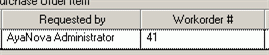
This column will display who requested the part and via what service workorder if the part was entered in the PO via the Part Requests List.
This is automatic and cannot be edited or entered manually as tied to the actual service workorder.
Manufacturer Number, Wholesaler Number, Alternative Wholesaler
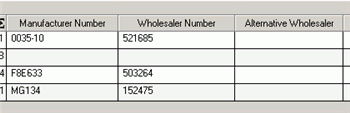
These columns display based on what is entered in that specific part's entry screen.