AyaNova 7.5 now includes two Schedule Markers grids:
•User's Schedule Marker grid
•Administration Schedule Marker grid
User's Schedule Marker grid
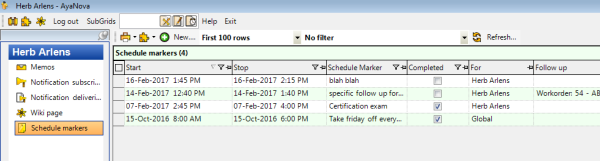
For this grid to display:
1.The user logged in must be User Type of Scheduleable User
2.This user must be a member of a security group with Read Only or higher rights set to Object.ScheduleMarker
This grid will display schedule marker records that have a Source selected of:
othis specific logged in scheduleable user
oa Dispatch Zone that this scheduleable user is assigned to
oa Region that this scheduleable user is assigned to
oGlobal
Suggested use:
With this User's Schedule Marker grid, the logged in scheduleable user can filter and sort by Start date/time, Stop date/time, Schedule Marker and/or the Completed column.
Two examples of use:
Herb wants to review Schedule Markers assigned last month.
1.Herb filters on the Start date/time column, selecting [Month - Previous]
2.The filtered grid will now display only schedule markers/follow ups that have a start date/time of last month.
Herb wants to confirm he hasn't missed a Schedule Marker previously assigned.
1.Herb filters on the Completed column, selecting [False]
2.The filtered grid will now display all schedule markers/follow ups that have not been checkmarked Completed.
Also refer to the Dashboard which displays quick access to upcoming Schedule Markers.
And the graphical Schedule Screen which displays Schedule Markers assigned for the dates being viewed.
NOTE: The "For" column and the "Follow Up" column are not sortable and not filterable. The data in these two columns are dynamically filled after the query has been processed as they can represent multiple types of objects, and as such because are dynamic, are not sortable nor filterable.
Administration Schedule Marker grid
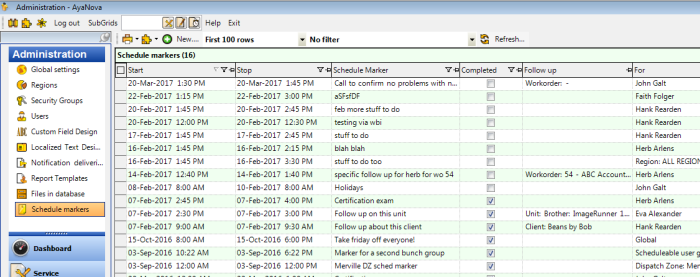
For this grid to display:
1.The user logged in must have User Type of Administrator User
2.This user must be a member of a security group with Read Only or higher rights set to Object.ScheduleMarker
This grid will display all Schedule Markers regardless of the Source selected.
Suggested use:
The logged in administrator user can filter and sort by Start date/time, Stop date/time, Schedule Marker and/or the Completed column.
Two examples of use:
Manager wants to review Schedule Markers assigned last month.
1.Manager filters on the Start date/time column, selecting [Month - Previous]
2.The filtered grid will now display only schedule markers/follow ups that have a start date/time of last month so can see at a glance which are Completed, see what schedule markers were assigned last month, etc.
Manager wants to confirm Schedule Marker previously assigned have been completed.
1.Manager filters on the Completed column, selecting [False]
2.The filtered grid will now display all schedule markers/follow ups that have not been checkmarked Completed.
Also refer to the Dashboard which displays quick access to upcoming Schedule Markers.
And the graphical Schedule Screen which displays Schedule Markers assigned for the dates being viewed.
NOTE: The "For" column and the "Follow Up" column are not sortable and not filterable. The data in these two columns are dynamically filled after the query has been processed as they can represent multiple types of objects, and as such because are dynamic, are not sortable nor filterable.