Two user settings must be set:
1. User must be of type Schedulable User
2. Security Group the schedulable user is a member of must have the minimum rights
1. User must be of type Schedulable User:
•In the user's entry screen, the User Type Schedulable user must be selected as only schedulable users can log in via MBI
•The user must also be active
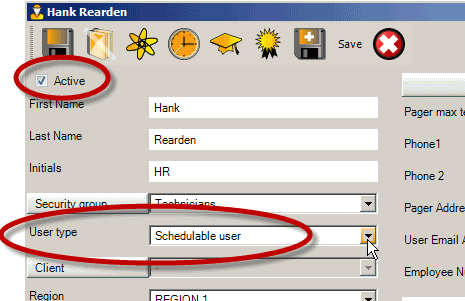
2. Security Group the schedulable user is a member of must have the minimum rights:
For a schedulable user to be able to view and edit features via MBI, the following security group settings must be set to at least the minimum listed below. Refer to the Security Groups section for more details.
Object.Client |
Set to minimum Read Only |
So user can view details about Client |
Object.Memo |
Set to minimum Read/Write |
So user can view, create new and reply to memos |
Object.ScheduleForm |
Set to minimum Read/Write |
So user can view Schedule and make edits |
Object.ScheduleMarker |
Set to minimum Read Only |
So user can view Schedule Markers |
Object.Workorder |
Set to minimum Read/Write |
So user can view workorder information and change statuses and enter in labor |
Object.WorkorderItem |
Set to minimum Read/Write |
So user can view workorder information and change statuses and enter in labor |
Object.WorkorderItemLabor |
Set to minimum Read/Write |
So user can view workorder information and change statuses and enter in labor |
For example, if the security group the schedulable user is a member of only has Read Only rights to Object.Workorder, that user will not see the Workorder Status selection field because he can not edit it.
After confirming that the users to test logging in with have these two set, continue to Step #4 - MBI Testing