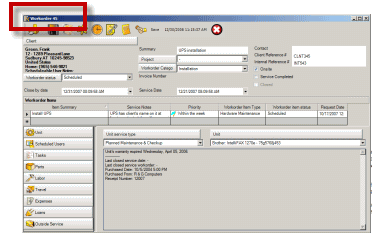
![]()
At the very top of the screen in the title bar, the screen is identified as a workorder, and the work order number is displayed.
•Work order numbers are never re-used. What this means is if 5000 were the highest work order number and you were to delete that work order (if have rights to delete and service workorder has not been set to Completed or Closed), the next work order would be number 5001 even though there is no longer a workorder 5000 in the database.
•When a new workorder is first created, a workorder number is not assigned to it until the first time that workorder is saved. This allows you to safely delete a newly created workorder without “using up” a workorder number.
•Service workorder templates also "use up" a workorder number.
•Because of the inevitable deletions of work orders that can happen as well as that service templates will also "use up" a number, do not count on the work order number as being an accurate representation of how many actual work orders your organization has processed. You can set whether security groups have the ability to delete workorders or not to prevent this.
See also:Security Groups on Object.Workorder and Object.WorkorderService to Read/Write for security groups of yours that you do not want to be able to delete a saved numbered workorder.
•If a workorder is set to Service Completed or Closed, it can not be deleted. If you need to delete a workorder that has been checkmarked Service Completed or Closed, you need to un-check-mark those fields first.
•There is no need to “purge” the database of “old” workorders. Use your grid filters to only view workorders that are pertinent. By not "purging" old workorders, you can still refer back to them if needed or bring up old reports as needed.
•Starting workorder number is set in Global Settings in the Administration navigation pane.