The Clients grid screen lists clients in grid format. This grid format makes it very easy to filter, group and sort for ease of selection, as well as access the client entry information.
From the Clients grid you can:
•Create a new client via the New... ![]() menu option
menu option
•Print reports on client data that is available from its entry screen and the Clients grid
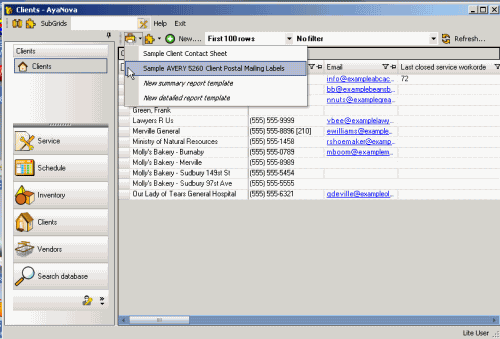
•Open up a Client entry screen of a client by clicking on the client listed in the Client column.
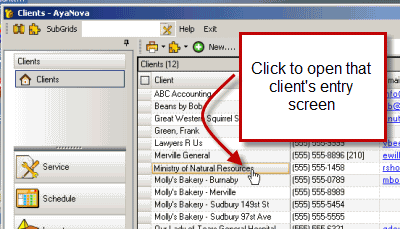
•Create a new work order for that client by right-clicking on the client name under the Client column; or list all workorders for this client; or create a new client note for that client.
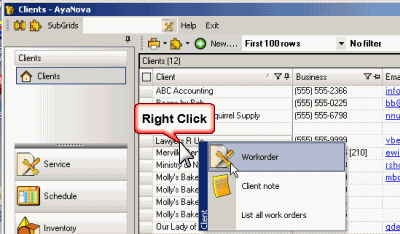
•Quickly view the last closed workorder for each client and that closed workorders service date.
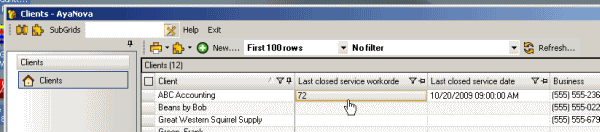
•Send an external email to a client by selecting the email address under the Email Address column to open up your default email program.
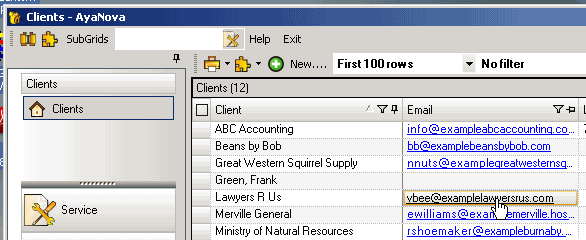
•Open the web site of the client by clicking on the website address to automatically open up your web browser to that URL
•Run either of the optional accounting programs QBI or PTI via the Plug in menu option.
•Export the selected client records to a CSV file (or don't select any, and all will be exported to a CSV file)
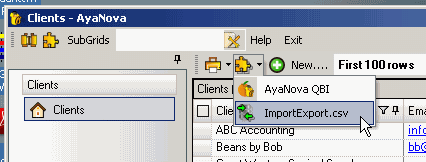
See also:
Moving and sorting columns in a grid