Every time once you run QBI or refresh QBI, QBI will run a pre-flight check to obtain a cache of QuickBooks data, AyaNova data, to see if you have configured your preferences, and will compare existing linked QuickBooks objects with AyaNova objects.
QBI will prompt each unlinked or missing QuickBooks object one by one, identifying if the item's "item name" is missing or set to Inactive in QuickBooks and confirming if you want to remove the link. QBI will prompt yes no cancel.
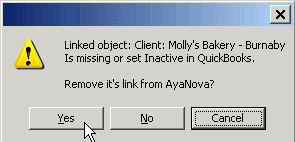
If you select Yes the item will be unlinked.
If you select No QBI will go on to the next mismatch in the list if any.
If you select Cancel QBI will abort the startup and shut down itself.
Do note that if you delete or set to inactive something in QuickBooks after you have already successfully logged into QBI, as QBI will already have its populated cache of QuickBooks items - QBI will not know that you have since deleted or set to inactive until you have refreshed the connection again.
1. Select to Refresh QuickBooks connection from the main menu
![]()
2. From within QBI, select Refresh QuickBooks connection
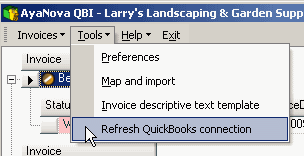
3. If not seeing AyaNova service workorders that are ready for invoicing, from QBI's Invoices menu select Refresh invoices
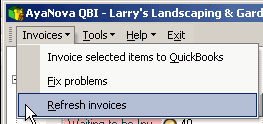
4. Exit out of QBI, exit out of AyaNova. Log back into AyaNova and start QBI again.