This section will overview the easy steps to import QuickBooks data (whether it be customers, vendors or items) into AyaNova.
•If you have just finished configuring QBI for the first time, after the following message QBI will open to the Map/Import screen defaulting to displaying the AyaNova client objects on the left and the QuickBooks customers on the right
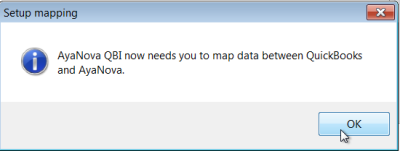
•Or if you need to import objects at any time, select the menu Tools, than Map and import to open the Map/Import screen which defaults to showing the AyaNova clients on the left and QuickBooks customers on the right.
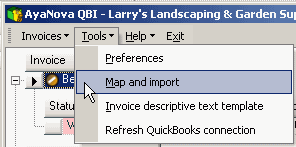
•Select the menu Object to drop down to select which objects (clients, parts, vendors, rates) you want to import.
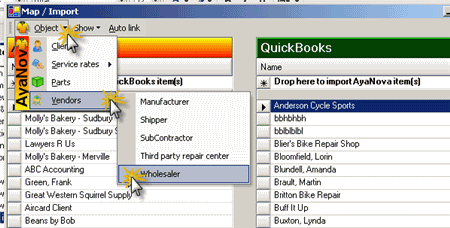
Basic steps to import
1.Click and hold down on object indicator (the square to the left of the QuickBooks item (customer, vendor or item)) <you will note that the object indicator now shows an arrow within it>
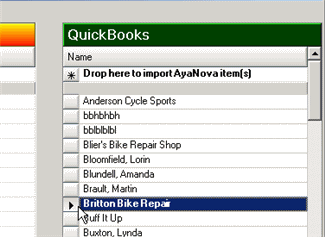
2.Now drag it to the Drop here to import QuickBooks item(s) <you will note that your cursor changes to a ![]() while being dragged>
while being dragged>
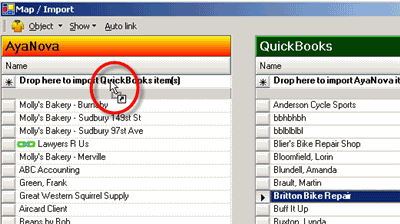
3.Release over the Drop here to import QuickBooks item(s) and confirmation that you want to import will display.
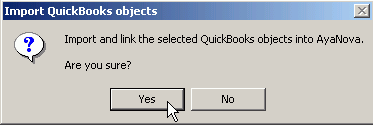
4.You can also import multiple QuickBooks items at one time by select the first QuickBooks item and than holding the SHIFT key when you select the last QuickBooks item – which highlights all those listed. And than drag and drop as above.
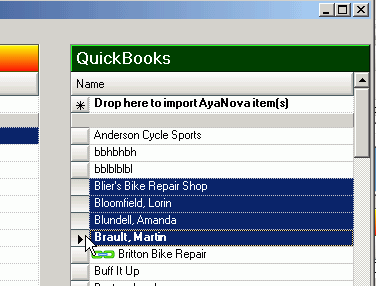
5.Or select the first QuickBooks item, hold the CTRL key and individually select more QuickBooks items <note how only the items selected are highlighted>. And than drag and drop as above.
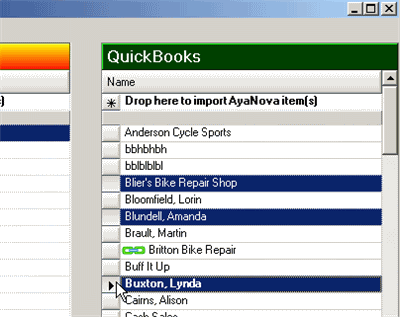
The same steps applies to importing QuickBooks Vendors as AyaNova vendors, QuickBooks items as AyaNova parts, and importing QuickBooks items (service) as AyaNova rates - you drag and drop which items you want to import into the Drop here to import QuickBooks item(s) location.
NOTE: QBI only obtains QuickBooks and AyaNova information when QBI first loads
If you enter new information into either QuickBooks or AyaNova with QBI running, you need to refresh the connections in 4 possible ways:
1. Select to Refresh QuickBooks connection from the main menu
![]()
2. From within QBI, select Refresh QuickBooks connection
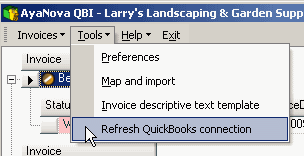
3. If not seeing AyaNova service workorders that are ready for invoicing, from QBI's Invoices menu select Refresh invoices
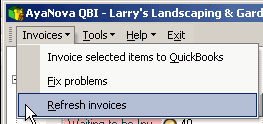
4. Exit out of QBI, exit out of AyaNova. Log back into AyaNova and start QBI again.