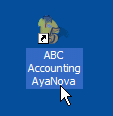The AyaNovaLink feature provides two ways to create a link to an AyaNova client or unit:
1. Create a AyaNovaLink within a Wiki page so you can easily open that object from within the Wikipage
2. Create a desktop shortcut to an AyaNova Client or Unit via AyaNovaLink so that you can quickly open that client or unit from your desktop
NOTE: If the AyaNova program files are just copied from another computer, AyaNovaLink will not work. AyaNova must be *installed* using the AyaNovaSetup.exe file for AyaNovaLink to work
An example of using an AyaNovaLink may be that you might have made an AyaNovaLink to a specific unit so that you can easily jump from the Wiki page to that unit's entry screen.
1. Create a AyaNovaLink within a Wiki page:
1. Right-click on the Unit's serial number in any grid in the AyaNova program. This drops down a list of features you can do including the AyaNovaLink
2. Click on the AyaNovaLink option. This copies the internal ID needed to your clipboard.
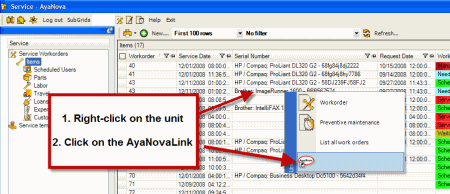
3. Select the global Wiki menu option
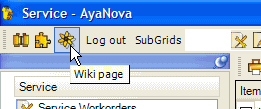
4. Select the Edit menu option so that you can edit the Wiki page

5. Click within the wiki page where you want the link to go
6. Select the Paste menu option
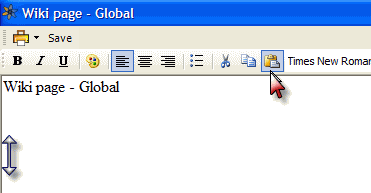
7. Yes, the initial paste appears with a bunch of numbers. When wiki is in edit mode, the link will always appear this way as it referencing an internal AyaNova object.
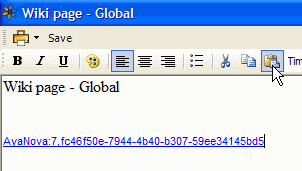
8. Save and exit out of the wiki
9. Open up the global Wiki page again to view - you will now see that the link identifies the unit by name for easy selection. And if you click on it, will open up that unit's entry screen.
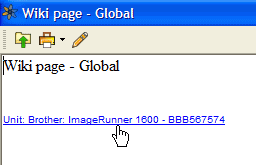
Or another example, you might always be performing work to do with a specific client or specific unit. By creating a desktop shortcut to the AyaNova client, you can easily double-click on it to open the AyaNova program bringing up that client's entry screen immediately.
2. Create a desktop shortcut to an AyaNova Client or Unit:
1. Right-click on the Client name in any grid in the AyaNova program. This drops down a list of features you can do including the AyaNovaLink
2. Click on the AyaNovaLink. This copies the internal ID needed to your clipboard
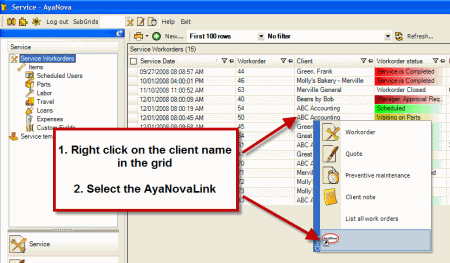
3. On your desktop, right-click and select New -> Shortcut
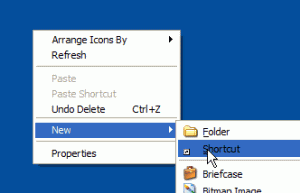
4. Press CTRL-v on your keyboard to paste in the internal ID (or right-click in that field and select Paste) as the location, and select Next
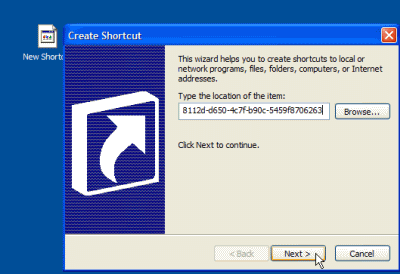
5. Enter in a descriptive name such as the Client's name and Finish
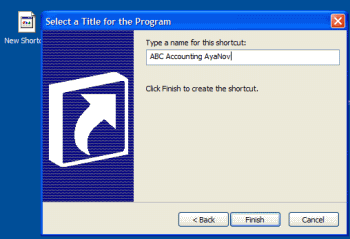
6. When you double-click on this desktop shortcut, the AyaNova login screen will appear. When you log into AyaNova, that specific AyaNova client's entry screen will automatically open.