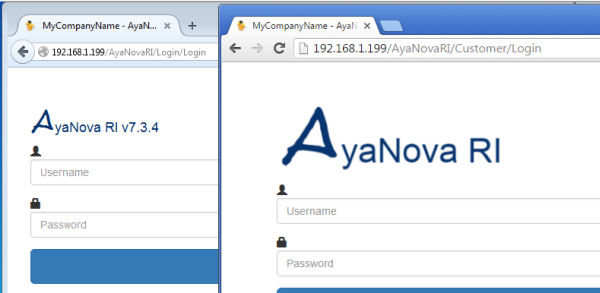
Your Client RI URL will be different than your staff RI URL:
Once have completed your successful testing of bringing up and logging in via your localhost URL and your IP URL, do test bringing up your Client RI login page.
1. Testing on your server
Note the difference in the URL
Test http://localhost/AyaNovaRI/Customer/Login
Test http://192.168.1.100:9632/AyaNovaRI/Customer/Login (of course using your own ip address and port number)
NOTE: to actually log in as an AyaNova client, you will need to set your Client RI configuration first.
2. Testing on local area networked computer
Test http://192.168.1.100:9632/AyaNovaRI/Customer/Login (of course using your own ip address and port number)
3. Testing on a remote computer
Test http://192.168.1.100:9632/AyaNovaRI/Customer/Login (of course using your own ip address and port number)