Once the OLI plug-in has been installed, do the following:
1. Start your Outlook program
2. You will note in Outlook that there is now an AyaNova menu option in the following four areas of Outlook
•Main Mail menu
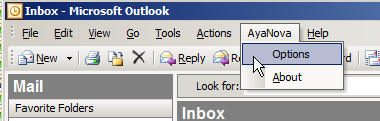
Of course if Outlook 2010 or higher with its new menu, the OLI optional add-on will be located under Add-Ins
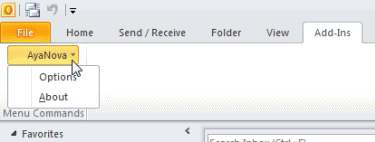
•Email message menu
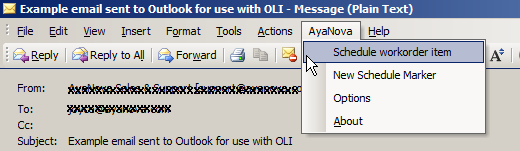
•Main Contacts menu
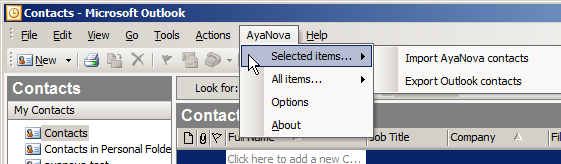
•Main Calendar menu
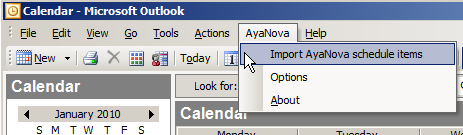
Of course if Outlook 2010 or higher, the menu options will be located under Add-Ins
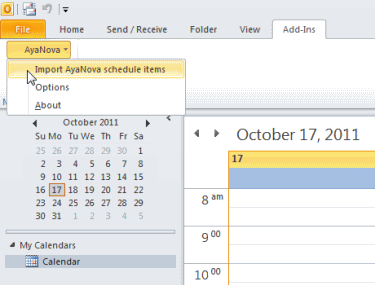
3. You do not actually connect to your AyaNova database until the first time in that Outlook session that you select an AyaNova menu option which will bring up the AyaNova OLI login window
For example:
a. View your Contacts section of Outlook and select the menu option Import your AyaNova scheduled items.
b. The AyaNova OLI login window displays so that you log into your AyaNova database as a specific user when you first select to perform an AyaNova feature in that session of Outlook.
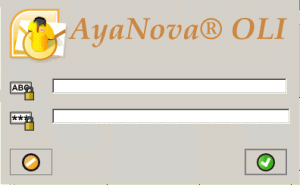
c. Outlook will automatically know which AyaNova database to connect to because the AyaNova OLI files were installed to the same program folder as your AyaNova program files - and both the AyaNova program files and the OLI plug-in files use the same config.txt file.
d. An OLI license is required.
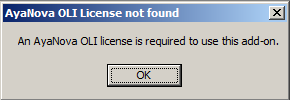
If you want to try out any of AyaNova's plug-in's, just attach a copy of your ayalog.txt file from your AyaNova program folder to your email request to support@ayanova.com for a temporary key.
NOTE: Must be logged in as a schedulable user if want to import AyaNova scheduled items into the Outlook Calendar. If not logged into OLI as a schedulable user, just exit out of Outlook, wait a minute for Outlook to completely close out, and then run Outlook again so that you can now log in as a schedulable user when selecting to import AyaNova scheduled items
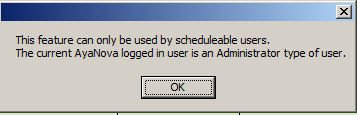
Use of OLI with stand-alone configuration
•If your AyaNova is installed on a single computer with the default stand-alone configuration, you can not run both your AyaNova program and your Outlook at the same time.
•Be aware that when you exit out of Outlook, that it does take a few more minutes before Outlook has "really" exited. So before running stand-alone AyaNova, give it a couple minutes after exiting out of Outlook.
•If your AyaNova is networked, you can run both AyaNova and Outlook at the same time. And if concerned that you just have a single computer - no problem, as you do not need a computer that is a "server" to configure AyaNova for network use. You can configure AyaNova for network use on a single computer too. Just follow the steps for either configuring for network use using either the free network Firebird Server or if a 64 bit computer, use the free SQL Express