The AyaNova OLI Outlook Interface plug-in provides the following AyaNova features from within your Outlook program :
•Exports the logged in user's AyaNova scheduled items (Schedule Markers and workorder items) into Outlook
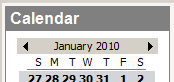
•Imports AyaNova clients/vendors/head offices contact information into Outlook
![]()
•Exports Outlooks contact information into AyaNova
![]()
•Create AyaNova service workorders from Outlook email
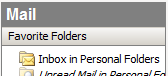
•Create AyaNova schedule markers from Outlook email
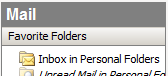
AyaNova OLI Outlook Interface installation:
1. Requirements prior to installation of OLI to your computer:
1.Your AyaNova program is already installed onto your computer
2.Your AyaNova program is the latest version
i.Help -> Check for Updates
3.Your AyaNova database is licensed for OLI
i.go to Help -> About AyaNova to confirm you have either a temporary license for OLI or have purchased OLI subscription
4.Compatible version of Outlook
i.32bit version of Outlook (OLI is not compatible with 64bit Outlook)
ii.Outlook installed to the same computer as your AyaNova program and OLI installation (OLI is not compatible with cloud based Outlook)
a.OLI is not compatible with Outlook versions older than 2002
b.Newer versions of Outlook may or may not be compatible (i.e. 2002, 2003, 2007, 2010 are confirmed compatible) - be sure to test with your version of Outlook before purchase
c.Contact us with all text from your Help-About AyaNova to trial before purchase!
5.If your computer itself is 64bit, then your AyaNova must be networked using SQL Express or SQL Server to be able to run OLI
i.OLI will not run on a 64bit computer if your AyaNova is configured for standalone use or is networked using Firebird Server.
6.If your computer itself is 32bit and your AyaNova is installed for stand-alone use:
i.you must close Outlook to run your AyaNova or close your AyaNova to run your Outlook
ii.both can not run at the same time.
7.Your Outlook program is fully shut down before running the installation
8.Your AyaNova program is fully shut down before running the installation
9.Proceed to the next step
2. Download the AyaNova OLI (Outlook interface) setup file from the Downloads web page to a temporary folder on your computer
3. Run the AyaNova OLI setup file and follow the prompts to install
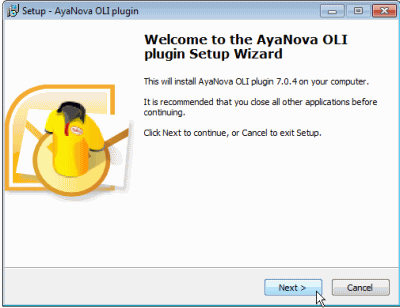
•The OLI plug-in files will be installed to this computer in the C:\Program Files (x86)\Ground Zero Tech-Works Inc\AyaNova\ folder
•You will also notice a DOS screen display for a short while during installation, this is when the registry settings required by Outlook are applied.
4. Run your Outlook program once the installation has completed.
5. You will now see that you have an AyaNova menu option when viewing Calendars, an AyaNova menu option when viewing Contacts, an AyaNova menu option from the main Mail section, and an AyaNova menu option when viewing a specific email
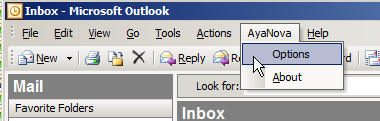
Of course if Outlook 2010 or higher with its new menu, the OLI optional add-on will be located under Add-Ins
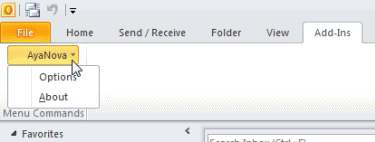
•In some circumstances if after successful installation, you load Outlook and the OLI plugin is listed as disabled in your Outlook, shut down your Outlook and run it again in compatibility mode.
6. An AyaNova OLI plug-in license is required to be installed to each computer, before you can run the plug-in on that computer.
•You can check to see if licensed by logging in as the AyaNova Administrator, select Help -> License or log in as any user and select Help -> About AyaNova
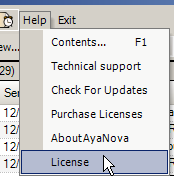
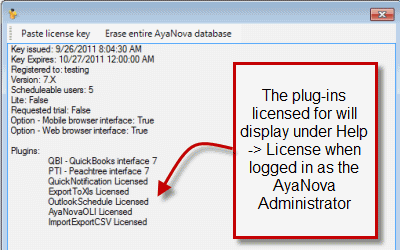
•If you would like to test this OLI plug-in but not yet licensed, include in your email request to support@ayanova.com the text from your Help -> License and your ayalog.txt file from your AyaNova program folder
•Only one OLI license is needed for your database
Common things to be aware of:
•If your AyaNova is installed on a single computer with the default stand-alone configuration, you can not run both your AyaNova program and your Outlook at the same time.
•Be aware that when you exit out of Outlook, that it does take a few more minutes before Outlook has "really" exited. So before running stand-alone AyaNova, give it a couple minutes after exiting out of Outlook.
•If your AyaNova is networked, you can run both AyaNova and Outlook at the same time. And if concerned that you just have a single computer - no problem, as you do not need a computer that is a "server" to configure AyaNova for network use. You can configure AyaNova for network use on a single computer too. Just follow the steps for either configuring for network use using either the free network Firebird Server or if a 64 bit computer, use the free SQL Express