There are two ways to delete and edit embedded files - for users with sufficient rights inside the wiki page and for the administrator via the Administrators files in database control panel:
Delete via Embedded File grid in the Wiki page
1.View the Wiki page
2.At the bottom where the Embedded Files are listed, place your mouse in the field below the Delete column. The Delete button will appear for that embedded file, and click on it
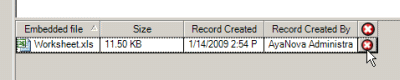
Delete via Administration navigation pane Files in Database
1.Log in as the AyaNova Administrator or a user that is of the User Type Administrator User
2.View the Files in Database grid in the Administration navigation pane
3.Click on the row identifier to highlight the specific file you want to delete and select the Delete menu option
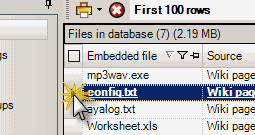
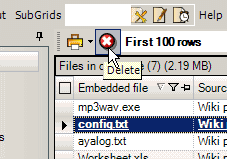
Edit via Embedded File subgrid in the Wiki page
1.View the Wiki page of the object itself by selecting its Wiki menu option
2.Select the embedded file which will display its editing options window same as above
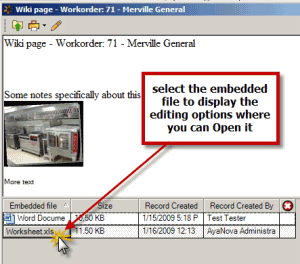
3.Click on the embedded file that you want to edit which opens up its editing options
4.Select the Open button
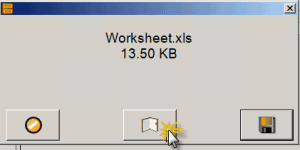
5.The document will open now on your computer using your installed program for that file format
6.If the Cancel / Upload window appears overtop, do NOT cancel it as you need this to be able to upload your changes to the AyaNova database.
7.Instead just click within your editing program and edit as needed
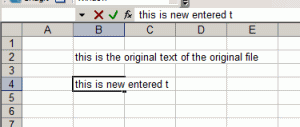
8.Save in that program

9.Now you need to upload again by selecting the Upload menu option in the Cancel / Upload window
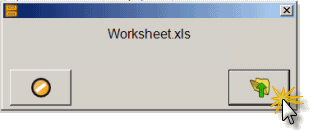
10.If you now open that embedded file again, you will see that your editing has been saved and uploaded to the AyaNova database
Edit via the Administration navigation pane Files in Database
1.Log in as the AyaNova Administrator or a user that is of the User Type Administrator User
2.View the Files in Database grid in the Administration navigation pane
3.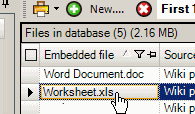
4.Do the same steps as above - select the Open button, edit your document, save, and then Upload