Perform notification tests to confirm Generator is running successfully
A. Is the Generator successfully running?
a. Stand-alone configuration of AyaNova
1. If your AyaNova was installed taking the defaults, this means you are running AyaNova in the stand-alone configuration so you do not have to install anything for the Generator to run.
2. All you have to do is log in as an AyaNova user that is NOT the AyaNova Administrator.
3. And you will see the Generator OK message in the bottom left hand corner
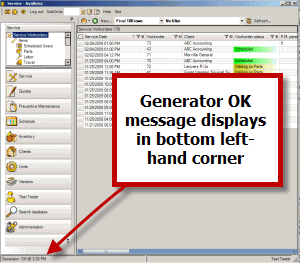
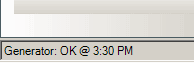
b. Networked AyaNova
1. If your AyaNova is networked using Firebird Server, SQL Express or SQL Server, than you need to install the network Generator
B. Simple test using delivery method of internal AyaNova memo
First test uses the very simple notification "Schedule Marker - just created" with delivery method of "AyaNova memo"
a. Log in as a schedulable user
b. Subscribe to "Schedule Marker - just created"
c. Create delivery method of "AyaNova memo" and add as the delivery method for this subscription
d. Create a new Schedule Marker for this schedulable user as the Source: and save
e. Refresh the Notification Logs (last 7 days) grid after more than 5 minutes have passed to give it time to generate
f. You should see a record identifying the notification, what it was for and any errors it may have encountered
g. If you do not see a notification record, nor receive a memo, recheck your Generator installation and configuration steps, including redoing the steps above for subscribing.
C. Second test uses delivery method of email to confirm if your Global Settings are correct
You would only perform this test if you want to be able to send out user notifications via email and/or notifications to clients.
Second test again uses the simple notification "Schedule Marker - just created" but this time with delivery method of "internet mail account" to confirm that you have your Global Settings for SMTP notification set up correctly.
a. Log in as the AyaNova Administrator, and confirm that the SMTP Notification settings in Global Settings have been set correctly.
If you make any changes, don't forget to Save and exit out of AyaNova; as well as restart the Generator service so that the changes are taken into effect
b. Log in as a schedulable user
c. Delete the previous notification subscription
d. Subscribe to "Schedule Marker - just created"
e. Create delivery method of "internet mail account" with a value email address and add as the only delivery method for this subscription
f. Create a new Schedule Marker for this schedulable user as the Source: and save
g. Refresh the Notification Logs (last 7 days) grid after more than 5 minutes have passed to give it time to generate
h. You should see a record identifying the notification, what it was for and any errors it may have encountered
i. If you do not see a notification record, nor receive an email, recheck your Generator installation and configuration steps, and Global Settings for Notification, including redoing the steps above for subscribing.