The ImportExport.csv utility provides the ability to mass import and/or export the following types of AyaNova records:
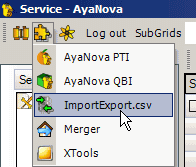
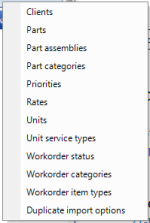
•Client records
•Part records
•Part assemblies records
•Part categories
•Priorities records
•Rates records
•Units records
•Unit service types records
•Workorder statuses records
•Workorder item types records
Use our ImportExport.csv at no charge.
Whereas the Duplicate import option to the ImportExport.csv does require a license purchase.
Example use of ImportExport.csv:
You previously had your parts in an Excel spreadsheet.
Instead of having to re-type in all of the data into AyaNova, easily export part information from your old database into a CSV file and then import quickly and easily into AyaNova.
You want to export your client information to your accounting program.
Use the ImportExportCSV utility to create an export CSV file of all of your client records, which you can then use to import into your accounting program.
Important information about the importing of records using the ImportExport.csv utility:
•Backup your AyaNova database before importing, there is no undo feature and it's easy to accidentally have a field in the wrong position as the import utility has no way of confirming if a phone number (for example) is in the email address column.
•Use the export feature to export your current records that are in your AyaNova to a comma separate values file which you can then open up using NotePad and see the correct format even before creating your own for import.
•Comma Separated Values files (.csv files) can be created and opened directly using Microsoft Access, this is handy if you wish to "massage" the data before importing or examine or work with an exported Clients.csv file
•For better performance when importing a large number of records, import from the fastest connection to the database possible
•i.e. don't import a large number of part records via a dataportal connection unless performance is not a concern.
•NOTE: In some cases, when you use MS Excel to edit or create a CSV file, the resultant file will not have quotes around the fields that require it.
•You can easily check by opening the file using Notepad.
•If you get errors trying to import a file you edited in Excel, it is suggested to import it into a table in Microsoft Access.
•Right click on the table in MS Access, select Export…, select CSV from the drop down list and the CSV file will be created correctly with quotes and commas.
•If you do not have MS Access and you do have an active current subscription, send the existing CSV file zipped using WinZip to AyaNova Support, along with the full text of the error you received and what you checked so far and we can see if we can import into MS Access for you and create the formatted CSV file.
•With the no charge importexport.csv utility, duplicate records will not be imported:
•The required field (i.e. for part records this is the Number field, for client records this is the Name field, for unit records this is the Serial field etc) is examined before each record is imported
•If the required field is found to be in AyaNova already then that record is not imported.
•This means you can re-import the same data safely without getting duplicate records.
•Whereas with the licensed ImportExport.csv Duplicate option, you can update existing records.
▪After importing, examine the imported records and ensure fields were imported to the correct area of the record.
▪If any issues, restore from your most recent backup, and then perform again as needed.